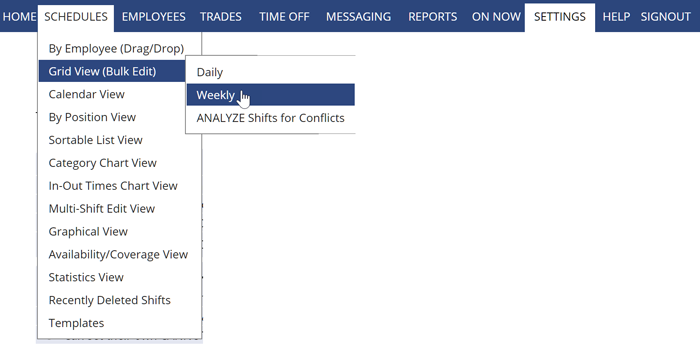Schedules are created weekly (usually on the By Employee Schedule View) but there are many ways to display your schedule. These range from daily to one or more weeks, monthly, etc. and they can be viewed as a calendar, list, grid, chart or graphically. Most views have a “Change Layout” link in the upper left that allow configuring that view and printout.
Standard Schedule Views
- Calendar Daily – Planner layout with employees listed for each hour
- Calendar Weekly – One of our most popular. Weekly view in a calendar format with many change layout options. Can group shifts by Position or Category
- Calendar Monthly – Similar to monthly calendar. Can group shifts by Position or Category
- By Position – Daily & Weekly Tabs – Lists shifts by Position. Shows total shifts and hours for each Position
- Graphical – Daily & Weekly Tabs – Shows shifts in a graphical format similar to a spreadsheet. Layout can be changed to only show certain time period – grouped by Helper or Position
- Chart – providing a compressed chart for time periods between one week and a month and allows you to omit days of the week
- In-Out Time Chart – similar to Category Chart, but shows the time the first shift starts and the time the last shift ends for the day. This view is useful if you schedule employees to multiple shifts per day
Special Schedule Views
- By Employee (Drag/Drop) – Default “editing” Weekly view. Lists employees down the left. Shows their schedule for the week and if the week is published, shows icons for each employee if they have viewed, been emailed, and confirmed receipt of their schedule. Allows drag and drop of shifts and quick editing (the Quick Shift Edit window also allows you to change the shift’s Position). You can also Ctrl Drag/Drop to quickly make copies of shifts. Also, this view is the only Schedule View that also can show approved and pending time off along with shifts and shows Tradeboard icons.
- Grid View (Bulk Edit) – Daily or Weekly – (can sort by any column and choose many columns to include) best to use if you are wanting to quickly edit a number of shifts or send a message to those scheduled a certain day, time or job. Also used to Analyze Shifts to check for any conflicts.
- Recently Deleted Shifts – Weekly – view information about who deleted shifts and when and also restore shifts.
- Availability – Daily – Graphically displays all employees – the shifts they are working overlaid on their work time preferences and shows time off and the counts for coverage and availability. Layout can be changed to only show a certain time period – specific time periods can be saved for quick viewing later.
- Sortable List – Daily & Weekly Tabs – List of Shifts can be sorted by any column. Also allows for deleting and unassigning multiple shifts. Can be filtered to show only Unassigned Shifts, Auto-Filled Shifts or Preplaced Shifts. Also used to Analyze Shifts to check for any conflicts.
- Multi-Shift Edit – Daily & Weekly Tabs – (List of shifts can be sorted by any column). Allows editing of multiple shifts at one time. Can be filtered to show only Unassigned Shifts, Auto-Filled Shifts or Preplaced Shifts.
- Statistics – Shows at-a-glance statistics about the daily, weekly, or monthly and two week schedules. On published weeks, this view shows whether or not employees have viewed or confirmed receipt of that schedule. You also can see who is over max hours and if any overnight shifts are affecting those. The monthly and two week views also allow you to set “target hours” so that you can, for example, track the scheduled monthly hours for part time employees.
- Template Editor – allows you to view and edit templates in a variety of views.
Any Schedule View can be filtered to only show certain Positions, Position Groups, and/or Categories, Category Groups (Locations, Departments, etc.)
change weekly view