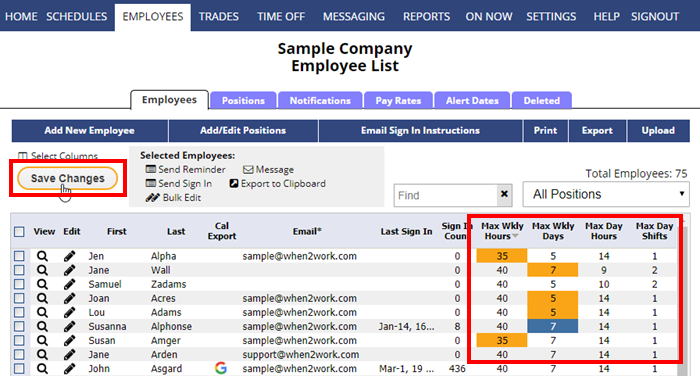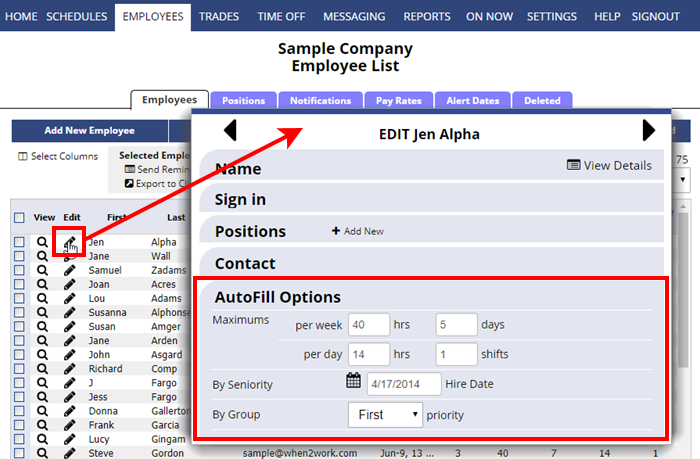You can set each employee’s daily and weekly maximums for AutoFill. The system defaults to 40 hours/7 days per week and 1 shift/14 hours per day.
To change the AutoFill maximum hours/shifts/days to be the same for a number of employees:
From any page:
- In the top menu, click EMPLOYEES
- If the columns for Maximum Hour/Shifts are not showing in the grid, click the “Select Columns to View” link in the upper left and check off those columns so they appear in the grid.
Check off employees and click the “Bulk Edit” link to edit and enter new maximums and click Save.
OR
Click in grid to make changes and click Save.
- In the AutoFill Settings area, change the settings as needed.
- Note: if you want to allow AutoFill to assign split shifts, be sure to change the Shifts/Day to more than one.
- Click the Save button (or Save & Next to go to the next employee)
The next time you use AutoFill those maximums will be used.