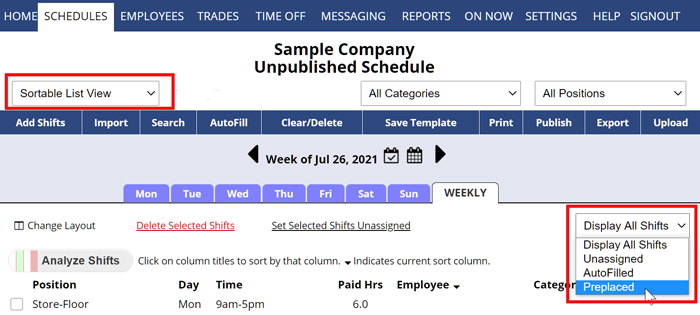“Pinned” employees are those who work at the same time each week. You can create a template and set up pinned employees as assigned in the template and leave the other shifts as unassigned.
Filter to Show “Pinned” or Preplaced Employees
You can quickly find which shifts you did not assign with AutoFill (you either manually assigned or kept the assignment when you Imported) by using the “Include” dropdown menu in the upper right on the Grid View, Sortable List and Multi-Shift Edit views.
To Filter a Schedule to only show Preplaced (manually assigned) Shifts:
From any Schedule View:
- In the Schedule View dropdown, choose Sortable List or Multi-Shift Edit
- On either of those schedule views, use the Include dropdown to choose Preplaced Shifts
Note: if you have made any changes to a shift after assigning by AutoFill, that shift will appear as Preplaced (even though they might have been initially AutoFilled). Any change to the shift after AutoFilling will change it to Preplaced.
repeat hours