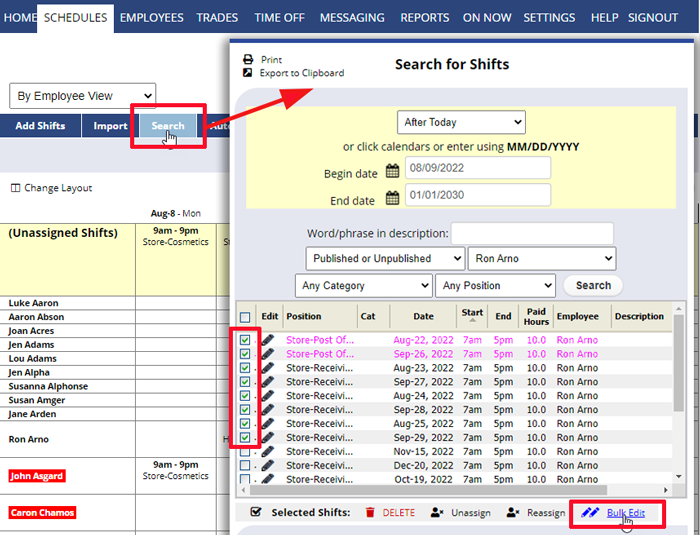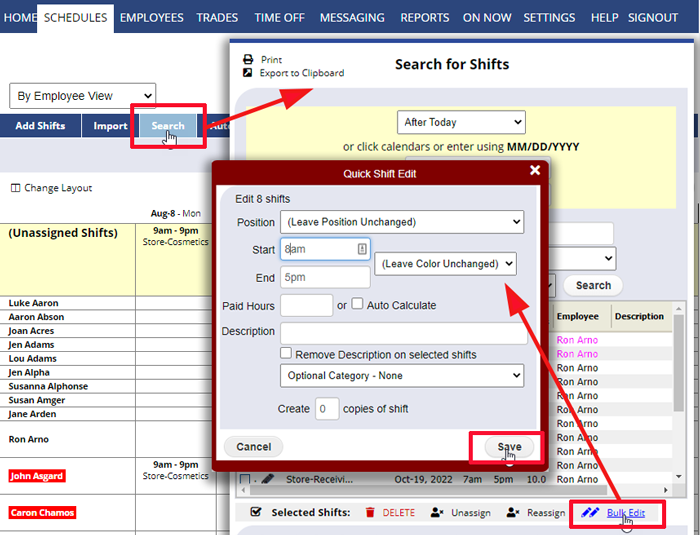Don’t see the Bulk Edit link in the Search window? Only the Main Manager can bulk edit shifts across multiple weeks, so please contact them directly to perform this function if needed.
Managers can Bulk Unassign future shifts and the main manager can also Bulk Assign/Reassign in the Search window.
The main manager can also Bulk Edit future shifts using the Search window.
To Bulk Edit Future Shifts across multiple weeks
- On any schedule view click the blue Search button
- Enter the date range and choose from the various options to locate the target shifts and click the Search button
- In the grid you can click column titles to sort by any column
- Check off shifts or use the top checkbox to choose all
- Click the “Bulk Edit” link at the bottom right of the grid
In the Quick Shift Edit layer, enter the items you want to be changed in all the shifts selected and click the Save button.(You may see warnings if there are conflicts which you can agree to)
Note that editing shifts in this manner WILL NOT SEND NOTIFICATIONS – as some weeks could be published and some unpublished. You will likely want to message the employees to let them know about the changes.