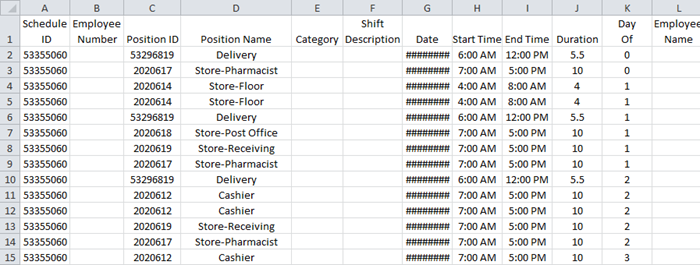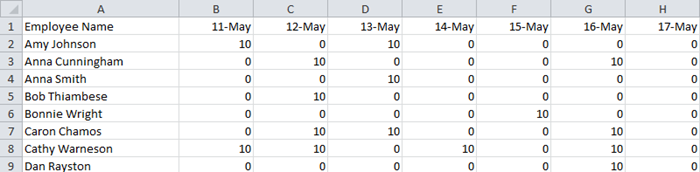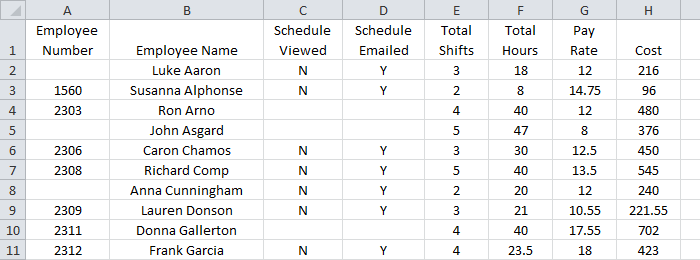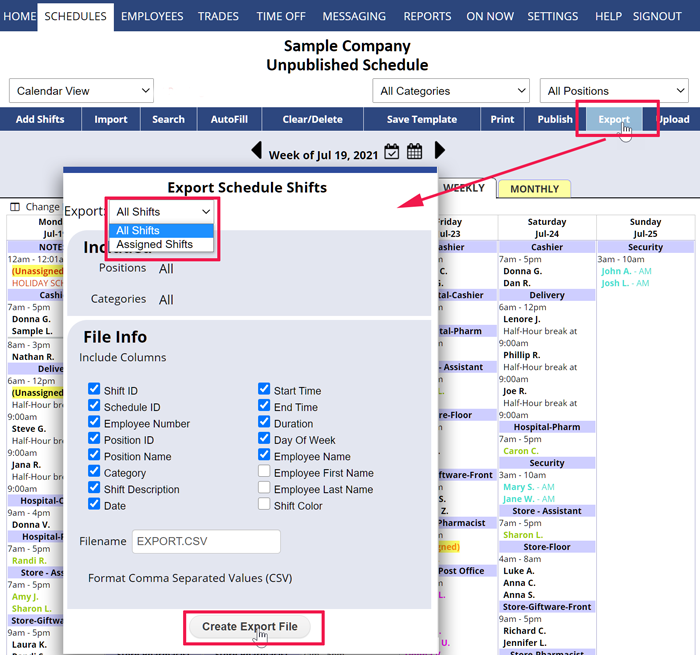Export Schedules & Shift Information
You can export weekly shift information from any weekly schedule view using the Export button.
Most weekly schedule view exports (Calendar Weekly, Sortable List, Graphical) include the employee, Position, shift begin and end times, and paid hours per shift.
The By Employee schedule view export will include employee daily hours totals:
The Availability/Coverage schedule view export includes hourly or quarter hour totals of how many are scheduled.
The Statistics schedule view export includes the employee name and total hours worked for the week.
The REPORTS section includes “Custom Reports” and creates exports based on date ranges and what you want to include so that it can be used in other programs.
You also can export your employee data from the Employee List page.
If you have trouble opening an exported file, try saving it to your computer first and then opening it with your other program.
To Export Shift Information from a Weekly Schedule:
From any weekly Schedule View:
- On the top menu, choose SCHEDULES
- Navigate to the week you want to export
- Click the Export button
- Type the Filename you want to create
- Click the Create Export File button
- When prompted, specify where on your computer to save the file. (Some browsers default to saving to your “Downloads” folder
export the actual work schedule after a time? A simple CVS will work? automated export automated export automatic automate generate report to email