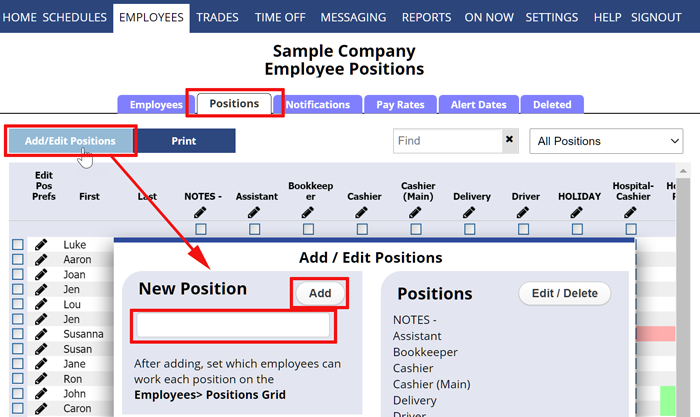Down see Add/Edit Positions in the dropdown? Only managers with permission to add/edit positions will see that link. Talk to your main manager to allowing that for you if it is missing.
When you first signed into your account, you entered some Positions and employees. You can always add more Positions or change your Positions and set which Employees can work them.
To Add a New Position
- In the top menu, choose EMPLOYEES> Positions Grid
- Click the Add / Edit Positions button
- OR on any schedule view click the All Positions dropdown and choose Add/Edit Positions
- Type a new Position and click the Add button (the new name will appear in list on the right) Note that if your account is set to a “Custom Position Sort” the new position will be at the bottom of the list.
- Continue adding positions and click Close when you are done
Now in the Grid, check off which employees can work these new positions and click Save →More
Also. if this new position should be included in a position group be sure to edit the position group to include it.
EDIT Positions (jobs) to change the way the position label/name displays on all schedules
DELETE Positions (jobs) if you make a mistake and enter an unnecessary position you want to completely remove.
How do i add a position, how to add position add position adding a new position adding a new position create position create position add postio9n new position position positions adding a new position adding a new position create a position create a position create a position add position add position position position adding positions to schedule add position create a new position add position How to add a position schedule add position add a shift type