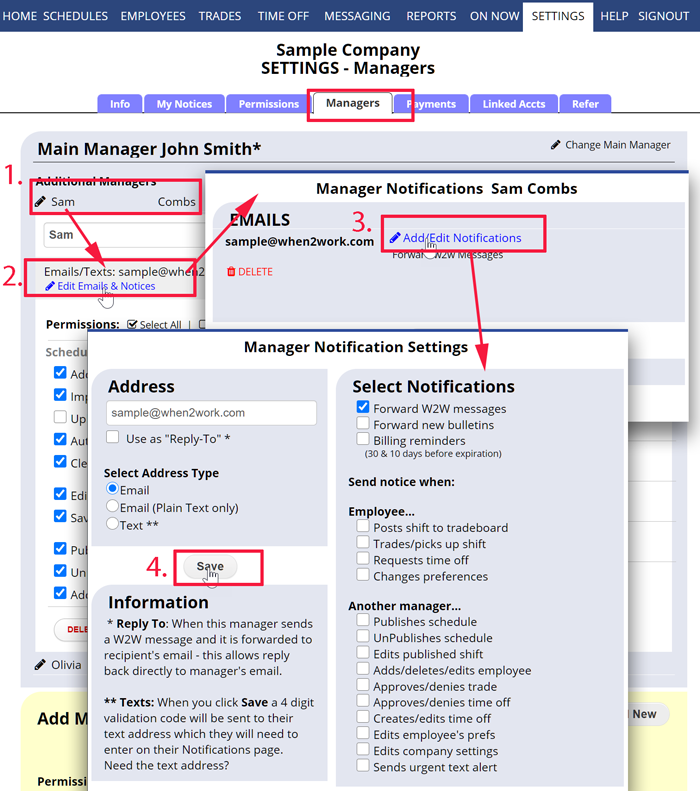Edit Another Manager’s Email & Text Address Notifications
ONLY THE MAIN MANAGER ON EACH ACCOUNT CAN ADD & EDIT MANAGERS.
Each WhenToWork account has one Main Manager (the manager who created the account) who can add/edit additional managers. The Main Manager will find the Add/Edit Managers page under SETTINGS.
Each manager has a unique manager username and password (IN ADDITION TO any username & password they may have to sign in as an employee) and normally each manager would set up their own Manager Email Notifications.
To View/Edit any Manager’s email or text message addresses and notifications
From any page:
- In the top menu, hover over SETTINGS and choose Add/Edit Managers
- Click (1) the manager name (their permissions will appear)
- Click the “Edit Emails & Notices” link (2) below their email
- Click the “Add/Edit Notifications” link next to an email (3)
- Check off the notification choices for this email
- Check off whether it is acceptable to use this email as the “reply to” address for forwarded messages.
- Click the Save button (4)
set up notices email added manager receive the notices like requests for shifts, and all other communication from the team deleting manager email address How do I? Or Can I, make it so a manager gets an email everytime timeoff is approved not getting shift requests how to see if employee submit availability