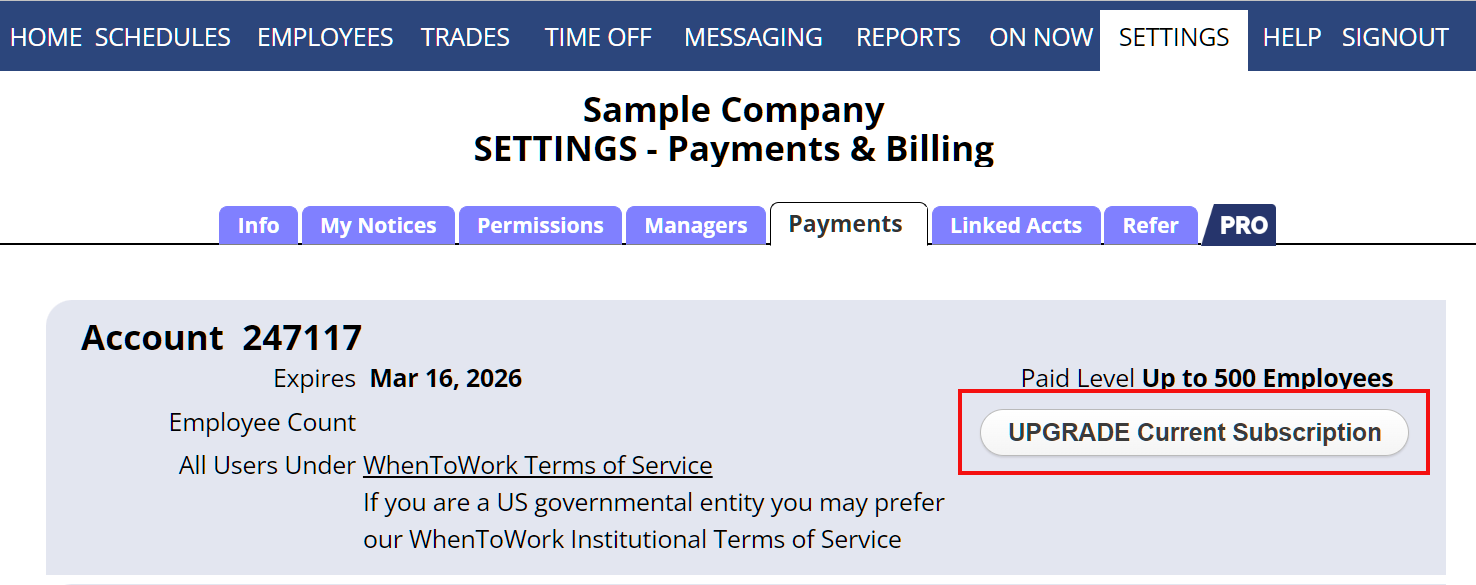Normally you pay for your highest total expected employee level for the duration you chose to pay.
If you later need to upgrade to a higher paid level or to the Pro Plan, you can do so at any time.
You can upgrade by choosing to pay a prorated amount. When you click the Upgrade option in the top menu, on your SETTINGS> Upgrade page and enter your new expected total, you will see the prorated price.
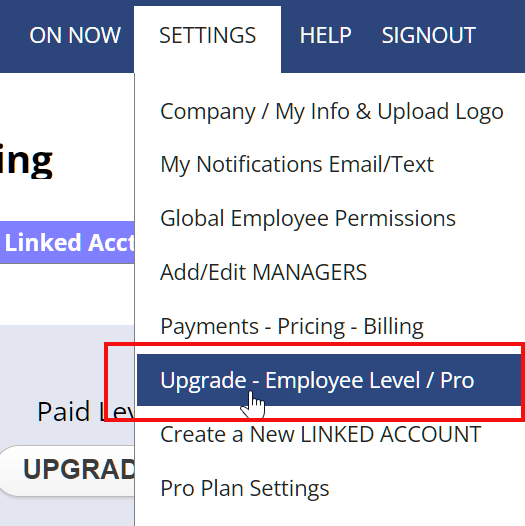 To upgrade:
To upgrade:
From any page in your manager login:
- In the top menu, hover over SETTINGS and choose Upgrade or click the UPGRADE Current Subscription button on the Pricing page.
- The current number of employees in your account (and any other linked accounts) can be found in the first section.
- Enter your needed total total number of employees for the duration of your subscription.
- You can Pay Online using the secure online payment form will pop up for you to make the payment.
upgrade upgrade