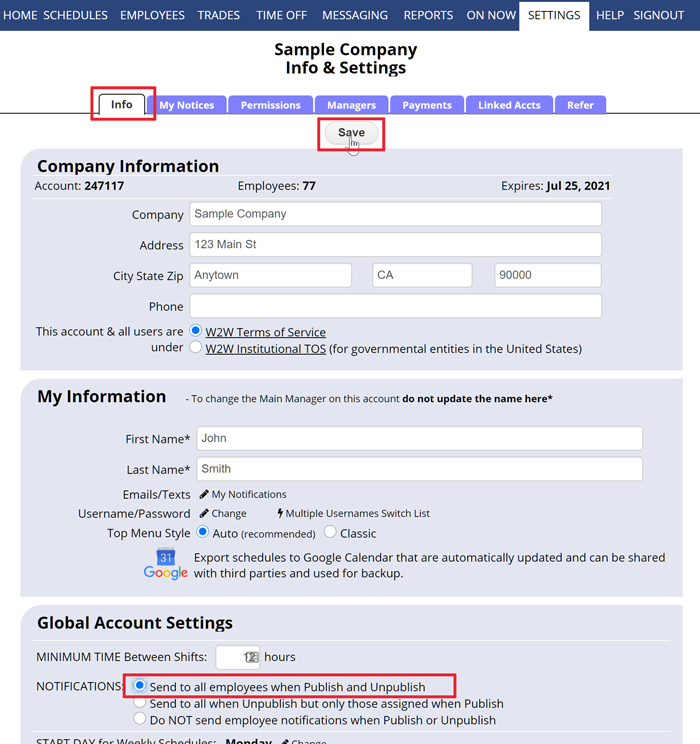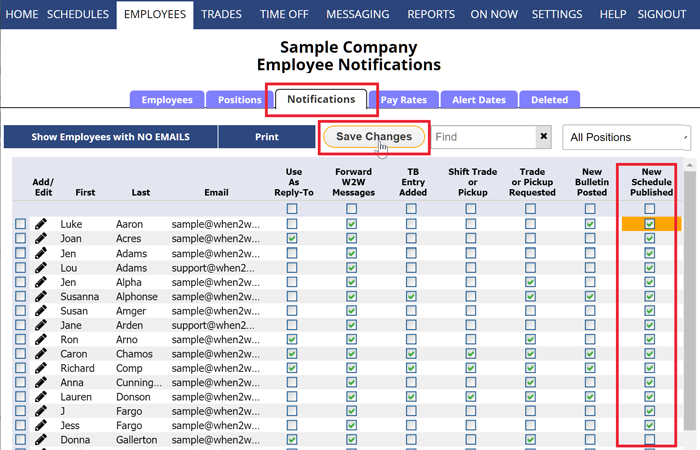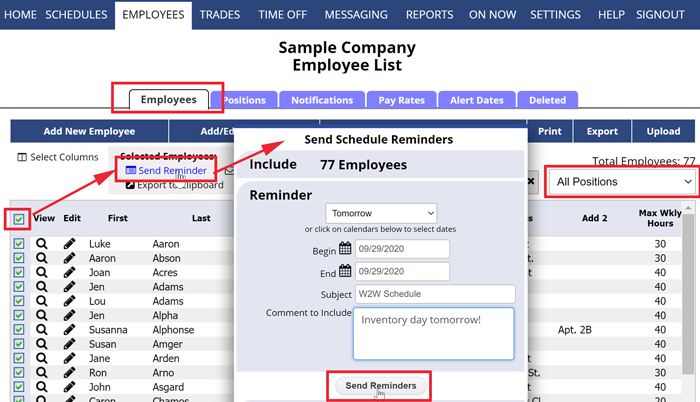Automatic emailing of schedules and changes:
Your account is defaulted to automatically send all employees an email when you Publish or Unpublish a schedule week. If the employee is scheduled that week, the notice will include a list of their shifts and any weekly employee schedule notes.
Your SETTINGS> Info page controls whether notices are sent when you publish a schedule week.
And, on the EMPLOYEES> Notification Grid, you can see whether each employee is set to have their schedule forwarded to email or notice of publishing sent to their text address.
Tracking who was sent a schedule email:
After publishing, you can track who has been sent an email ![]() and who has confirmed receipt of that schedule email
and who has confirmed receipt of that schedule email ![]() on the By Employee or Statistics schedule view.
on the By Employee or Statistics schedule view.
Manually sending an Employee their schedule:
You can send an individual employee their schedule via email from their Employee Details page. Note that sending the schedule this way does NOT allow you to track their status icons on the By Employee schedule view.
Emailing Schedule Reminders:
You can send reminders from the Employees List page to one or more employees who are scheduled during a defined date range. Note that sending reminders does NOT update or affect the status icons on the By Employee schedule view.
When you send schedules manually this does NOT affect the status icons on the By Employee or Statistics schedule view. The status icons are only updated when employees are notified when you publish or when you make a published schedule change.
resend the schedule to individual employees send emails to works on schedule emailing schedule sending schedule to one emploee