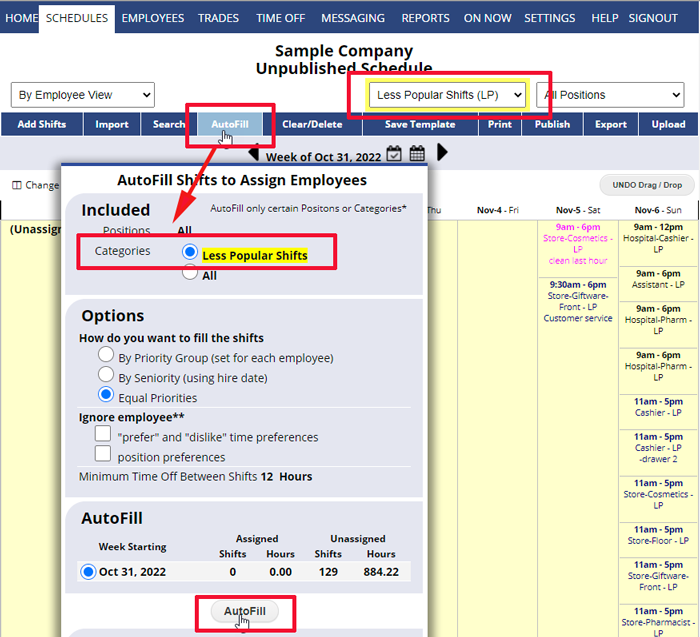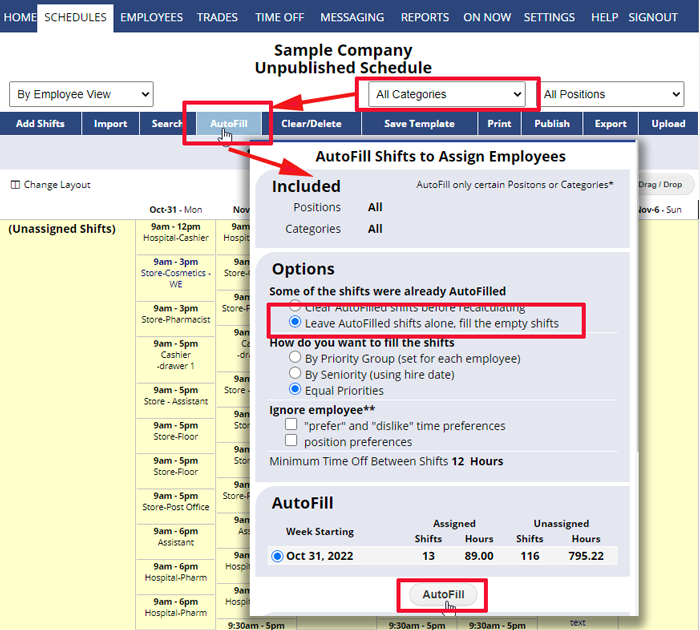Evenly Distribute “Special Shifts” – Selective AutoFill
Sometimes you may want to make sure that all employees work at least one night shift per week. Or you may want to be sure your “less popular” shifts are evenly distributed among the employees over the week.
This can be accomplished by setting these special shifts to be in a Category and then AutoFilling that Category first before AutoFilling the rest of the schedule.
The first time you use Categories it may take longer because of the initial setup, but in future weeks, the Categories and shifts will already be set and all you will have to do is AutoFill. This first AutoFill of the one Category will distribute those shifts evenly among employees if possible.
Example: I want to be sure my less popular shifts are evenly distributed between employees.
Create a new Category
From any Schedule View:
- In the Category dropdown, choose Add/Edit Categories
- Enter a Category Name and Abbreviation (Ex. Less Popular Shifts and LP)
- Click the Save button
- The window will remain open for you to add more Categories – close the window when done to go back to your schedule
- Reload/Refresh the schedule page (hold down Ctrl and press F5)
Set any Existing Shifts to be in that Category
From any Schedule View:
- In the top menu, hover over SCHEDULES and choose Grid View weekly
- (Optional) Click any column heading to sort the shifts by that column
- Check off shifts to select
- Click “Bulk Edit”
- Choose Category
- Click Save
AutoFill the One Category
From any weekly Schedule View:
- In the Category dropdown, choose the Category (ex. LP)
- Click AutoFill
- Click the AutoFill button at the bottom of the window
Then AutoFill the Remaining Shifts
- In the Category dropdown, choose All Categories to show all shifts
- Click AutoFill
- Be sure it is set to: Leave AutoFilled shifts alone, fill the empty shifts
- Click the AutoFill button at the bottom of the popup window
Note: When you Import into new weeks, be sure to Import the week where you have just set shifts to be in Categories (or you can save and name the week as a specifically named template). This way the shifts are already set to the proper Category when they are imported.