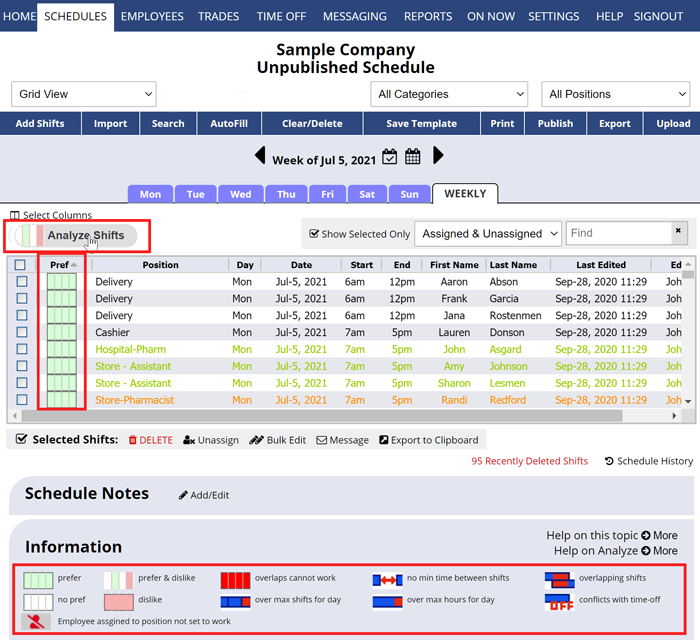When viewing shifts in the future, the Grid View & Sortable List view also includes a special Analyze Shifts button that allows you to see if any of the assigned shifts conflict with:
- Current maximums set for that employee
- Their current “prefer and dislike” work times, or “cannot work” times
- Or minimum time off between shifts, etc.
- The Grid View can also show the Position Preferences Conflicts
Conflicts could occur if employees changes their preferences after you have created the schedule or if a manager has manually assigned a shift after being warned of a conflict, or if the employee picks up a shift off the Tradeboard.
It can be useful to Analyze Shifts before publishing, (especially if you use Partial Publishing) to check for any conflicts due to last minute changes to employee preferences or constraints. Some users like to print that Analyze page to a pdf and save it for future reference should any questions arise.
To Use Analyze Shifts
From any page:
- In the top menu, hover over Schedules and choose Grid View or Sortable List
- Navigate to the current or a future week
- Click the Analyze Shifts button
- Click the “Pref” column title to sort any conflicts to the top of the list
Your assigned shifts will be displayed with their corresponding status icon compared to the various preferences and constraints that are currently set. Conflicts will be listed at the top of the list.
conflicting shifts, overlapping shifts analzye analyse analsye analyze shift