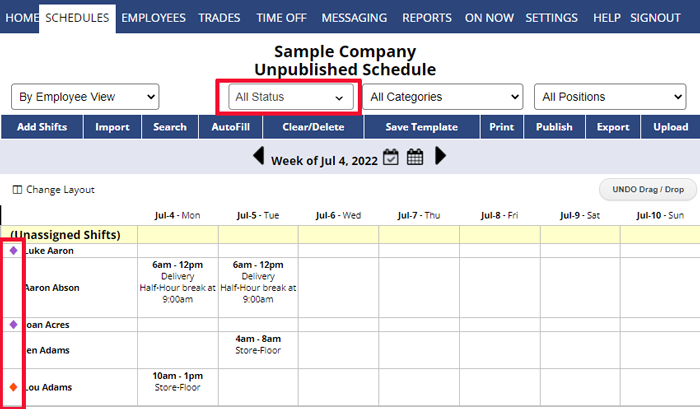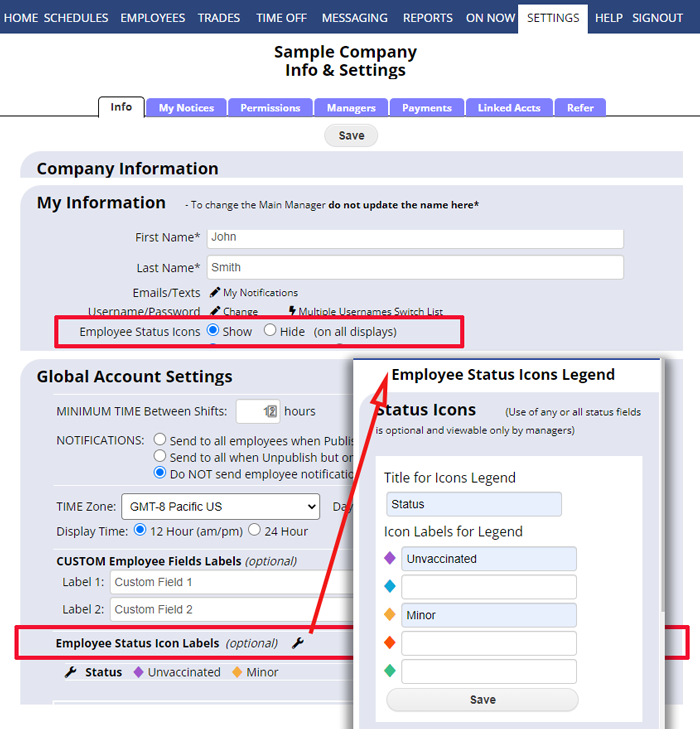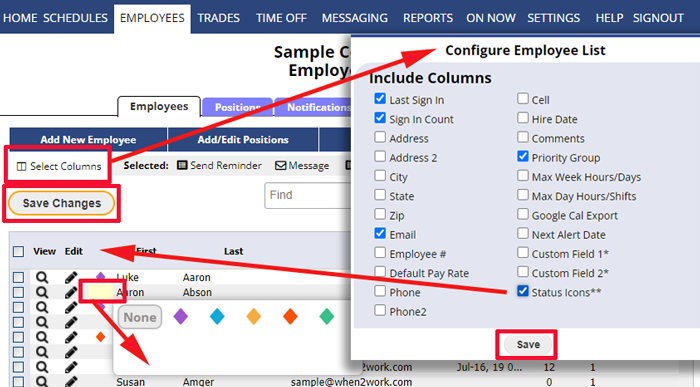Some organizations find it helpful to have a visual indicator for certain employees on their schedule views.
You can edit an employee and choose an icon for them that can then be displayed on most views next to their name and a legend in the bottom Information section will show any labels added for those icons.
This feature can be helpful for those who need to quickly view whether employees are vaccinated or to see who is part-time vs full time, or a minor etc.
To get started using icons go to your SETTINGS> Company Info page.
There is a setting in your My Information options where you can show the icons display.
The second option (for managers allowed to edit Global Company Settings) is one that allows you to set up the Status Icons Legend that appears for all managers in the Info Panel on most views.
To set an employee’s status
In the top menu choose EMPLOYEES>List and click the Select Columns link and be sure the Status column is checked off and click Save.
Then in the grid you can click in the column just to the left of the First name and use the Status Picker to choose a status icon.
After setting the icons for each employee be sure to click the Save Changes button to click the Save Changes button to save the updates in the grid.
Or the employee status can be set from the Add Employee or Edit Employee page.