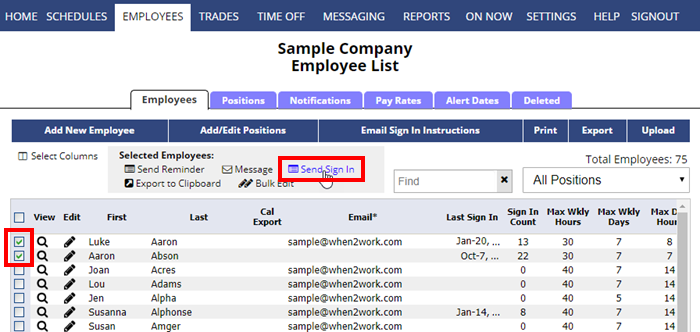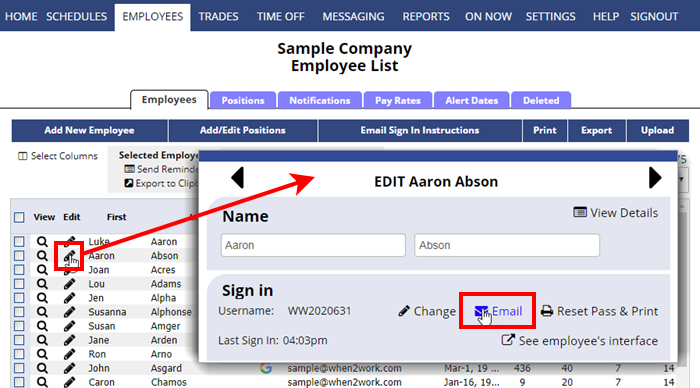Send Employees their Sign In Instructions
When you add employees they are automatically assigned a unique temporary username and password. To inform employees about their username and password and where to sign in, you can either print employee sign in instructions for them, or have the instructions sent to them by email (either send to all employees who have not yet signed in or to individual employees).
Note that any user with an email entered can retrieve their own login information from our sign in page using the “Need username / password?” link.
To EMAIL Sign In instructions to all Employees who have not yet signed in:
From any page:
- Hover over EMPLOYEES in the top menu and choose Email Sign In Instructions which will take you to that tab in the messaging section
- Click the “Email Instructions” button
- In the window that pops up, click the Send Now button
To EMAIL Sign In instructions to one or more employees:
From any page:
- Hover over EMPLOYEES in the top menu and choose Employees List
- Check off the employee(s) to send
- Click the “Send Sign In Instructions” link
Another method to EMAIL Sign In instructions to an INDIVIDUAL Employee:
From any page:
- In the top menu, choose EMPLOYEES
- Click on the pencil icon
 next to the employee name to open the Edit Employee window
next to the employee name to open the Edit Employee window - Click “EMAIL” in the Sign In section to immediately send sign in instructions to this employee (you will see a confirmation that the email was sent)
send employee login credentials emailing sign-in directions employee access sign-in sign-in password password send new password Sign in Sign in resending email log in EMPLOYEE SIGN IN send invatation text invitation send sign in instructions sending reset password inv