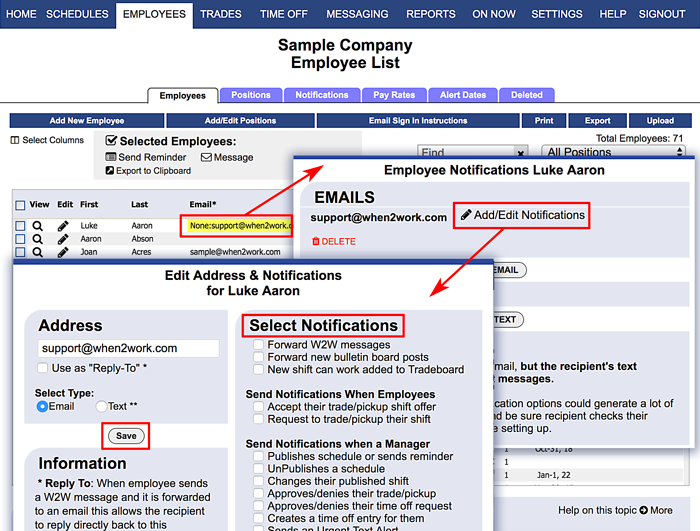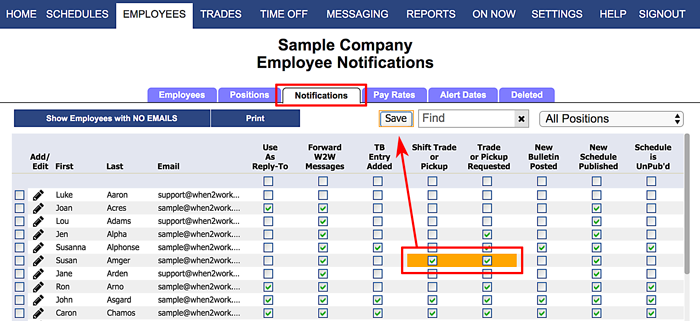Email Addresses Marked “None”
When an employee email is highlighted yellow and starts with ‘NONE,’ this means that no notifications have been set up for that email address. When you first enter an employee email, all notices are defaulted off.
Normally employees sign in and set up their own notifications. You can send an email with sign in instructions to all employees that have never signed in using that link on the Employees List page. They will receive their username and password via email and can sign in and set up their notifications.
To set an Individual Employee’s email notifications:
From any page:
- In the top menu, choose EMPLOYEES
- Click the Email field for the employee
- Click the “Add/Edit Notifications” link
- To add notifications – check off the notices for that employee
- Click the Save button
To review all your Employees’ email addresses:
From any page:
- In the top menu, choose EMPLOYEES>Notifications Grid
- To add notifications – check off the notices for any employee in the grid
- Click the Save button
highlighted e-mail address not receiving emails adding an email into the employee’s info when they have already been added into the system. When I enter the email as it should be, then press save, it shows that there is “None:” in front of it. When I try to edit the email, there is no “none” to be deleted