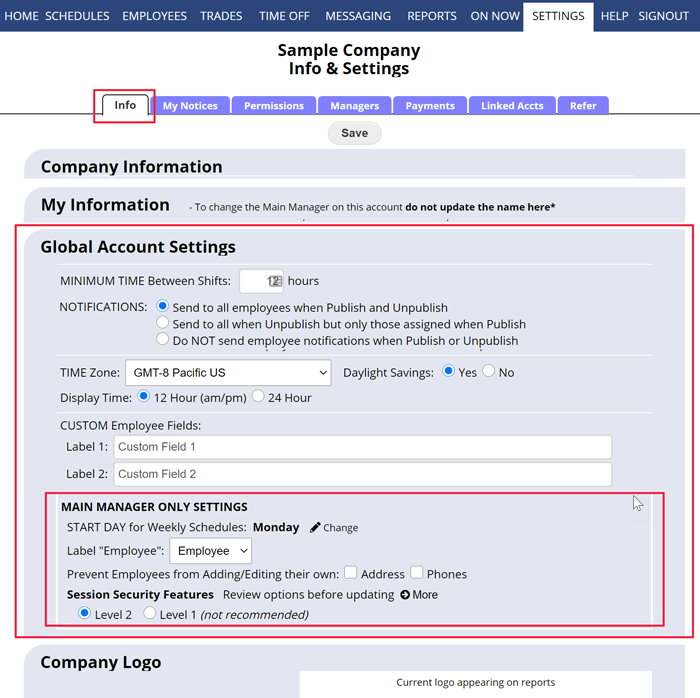The company-wide settings are found on the SETTINGS> Co/ My Info & Settings page which can be accessed by the Main Manager and managers with permission to edit company settings from the top menu. All Managers can view the “My Information” section on this page.
The SETTINGS> Co / My Info & Settings options include:
Your company information – address, etc.
Your Schedule START DAY: During your free thirty day trial, the Main Manager will see a link to change the weekly schedule start day immediately. On paid accounts, the Main Manager can request the start day change there and it will be done in that night’s update.
Time Zone and Daylight Savings: Choose your time zone so that the time will display properly on your page while signed in. This setting affects all users on the account.
AutoFill Minimum time off between shifts to prevent AutoFill from assigning employees to back-to-back shifts
SEND NOTIFICATIONS when schedules are published or unpublished: Setting to “Yes” means that employees who have chosen that Notification option are automatically emailed their schedules when a schedule is published and will receive a “schedule retraction” email if a week is UNpublished. This setting takes effect immediately. For example: you can click to SETTINGS page, change this option to not send notifications, and click the Save button and then unpublish and no notices will go out. Then go back to the SETTINGS page and change the option back to Yes and click Save again to immediately reinstate notifications so they will go out the next time you Publish or Unpublish.
Main Manager Only & Account Security
The main manager can update certain account-wide options including security options on this page. These options include setting the weekly start day, what label is used instead of “Employee”, preventing Employees from updating their phone and street address, and session security requirements.
Company Logo
You can upload your company logo and it will be displayed on the manager home page, printouts and reports, and all employee pages and printouts. Note: Our system displays your logo graphic at 150 pixels wide so for the sharpest results, please resize your graphic to 150 pixels wide before uploading.
If you want to change the logo, you can upload a new graphic, or to remove your company logo, click the “Remove my uploaded logo” link.
Information logo logo on all pages insert logo change my information change the logo