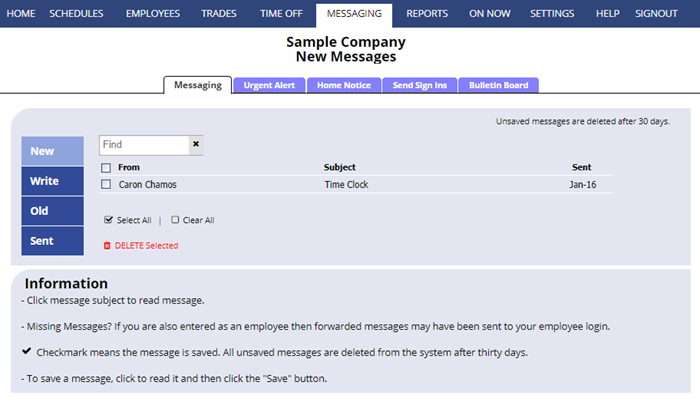WhenToWork provides an internal messaging system that allows you and your employees to communicate – even if your employees do not have email.
Managers can send messages to one employee, a number of employees (by CTRL clicking names), all employees who work a particular Position, other managers, everyone, etc. Employees can sign in and send messages to the manager or another employee. If allowed, employees can send a message to multiple recipients, (you must set that option on your SETTINGS> Global Employee Permissions page.)
The recipient will be notified of any new message by email, text or push notice, and when they sign in, they see a new message alert in the “What’s New” section of their home page and they can click the link to view the message. If the employee has email notifications set up then a copy of any message is also forwarded to their email address.
Managers and employees can set all of their Notification options for when they want to be notified or have messages forwarded to their email, text or push notice addresses.
Managers can also send URGENT ALERTS – which sends a short message to employees who have signed up to receive them by email, text and push notice.
WhenToWork Messaging is similar to other messaging systems. You can read and send messages, reply, and write new messages, send, forward and save. We recommend setting up your notifications have all received messages forwarded to your email account so that you can keep them there for archive purposes. Unsaved W2W messages over 30 days old are removed from our system.
Note: WhenToWork does not currently include a Spell Check feature, but you can compose messages in your word processing program, and then copy and paste the text into our messaging section.
HTML (example hyperlinks) cannot be used in messages, nor can you include an embedded graphic.
add a hyperlink into a message link to web page or email link forward W2W messages draft messages