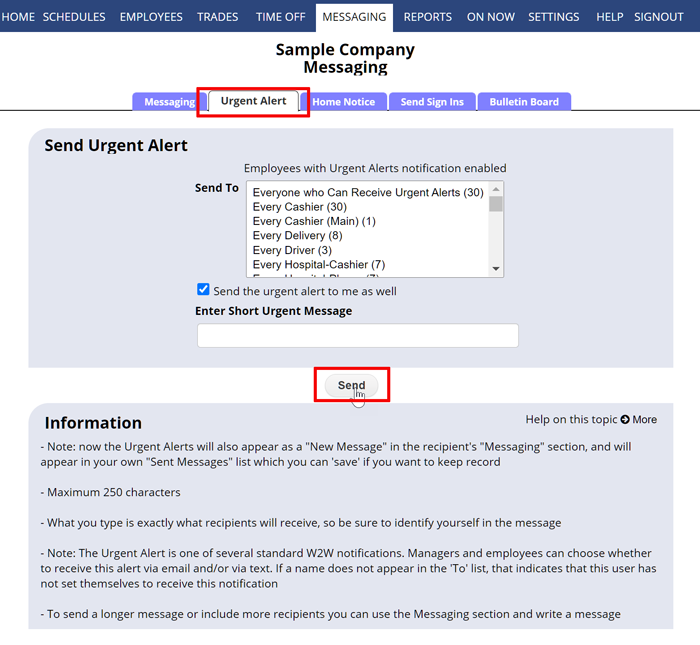WhenToWork provides a method for managers to send out an urgent alert to employees’ and managers’ email, text or in-app push notices.
Each employee and manager must sign in and set which email, text message address and push notice will receive these alerts (or the manager can set this up for employees).
Note that urgent alerts are NOT sent to the employee “cell phone number” field that you may have entered. Text addresses must be set up separately in the Employee Notifications section and each employee must first enter their validation code that is texted to them when it is first added before any urgent alerts or texts notices are sent.
To send an urgent alert to those who have set up that notification:
- Hover over MESSAGING in the top menu and choose Send Urgent Alert.
- The Urgent Alert page will show the number of users who are signed up to receive these alerts next to each group
- Type the alert text up to 150 characters and be sure to include your name in the message so they know who it is from
- Choose who to send the alert to
- Check the box to send a copy to your own email or text address which also will include a list of recipients
- Click the Send button and the alert is sent to all users who have chosen to receive them.
If you do not see the checkbox to send a copy to yourself, be sure that you have set up your email and/or text address notifications to include Urgent Alerts on your SETTINGS> My Notifications page.
How do I get copied on my urgent txt alerts create a custom text message to the group assigned to an account number SEND TEXT ALERTS TO SELECTED EMPLOYEES sending urgent message