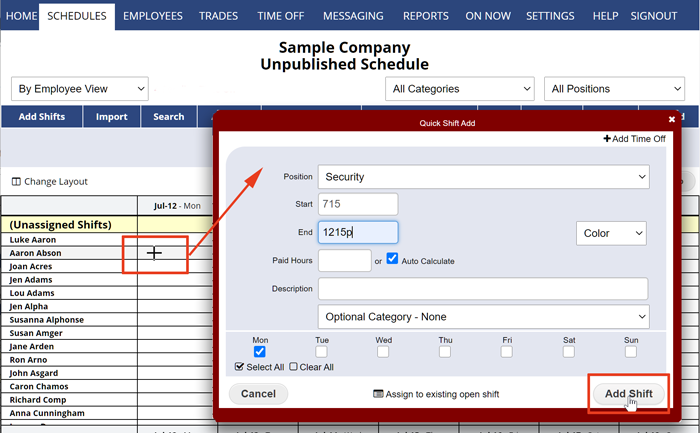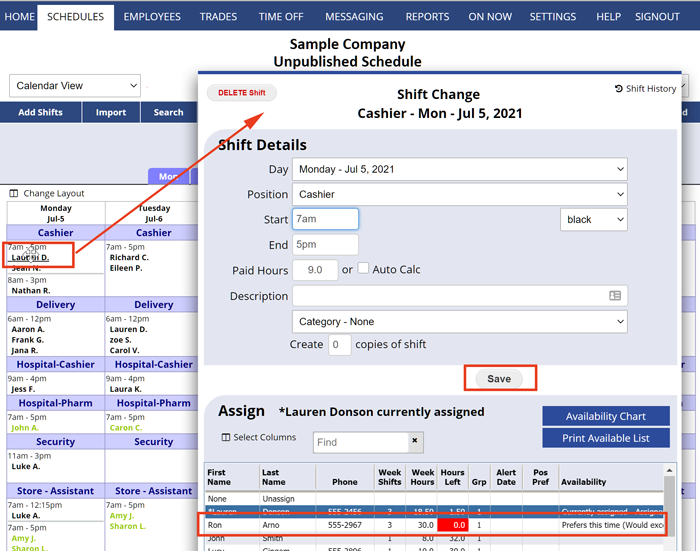Manually Assigning Employees to Shifts
Normally you would using AutoFill to automatically assign most of your shifts. But you can manually assign shifts at any time. If some of your employees always work certain shifts (“pinned” employees) you can assign only those employees and use Save Template (so that when you Import and AutoFill in future weeks, those employees will already be assigned). You can manually assign employees when Adding Shifts or later by Editing a Shift.
Note that the best way to assign shifts in our system is to use AutoFill or to create an unassgined shift and then click to edit it and you can see a list of available employees and which would be the best choice.
You can use the By Employee schedule view to quickly add a shift by clicking the cell for the employee/date.
OR from other Schedule Views:
To Assign an Employee (or make changes) to a Shift:
On any weekly schedule view:
- Click on the shift to bring up the Shift Change window
- Choose the employee you want to be assigned to the shift by clicking on the name (double click the name to bring up that employee’s details window). You also can make any other changes to the shift information you like
- Click Save button
You also can assign an employee when you Add Shifts.
set shifts, pinned employees, pinned assign assign assignment pick