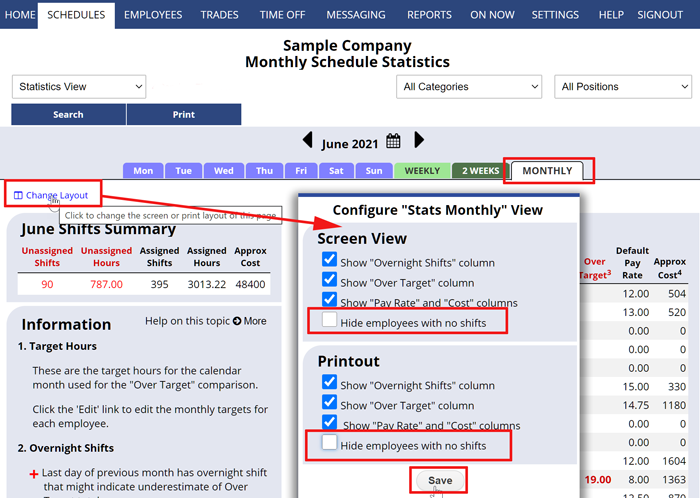The Statistics Monthly Schedule view shows at a glance various statistics about the monthly schedule and each employee. This view can be filtered by Position and Category to give specific statistics for particular Jobs or Locations and you can turn on and off the various statistics columns using the “Change Layout” link and also to show employees with no shifts.
This view allows you to quickly see if anyone is scheduled over their set target hours per month. Those target hours can be set for any employee using the Target Edit button. This can be useful if you need to have certain part time employees only scheduled under a certain target number of hours per month.
This view also shows:
- Shift Summary with:
- Total shifts (assigned and unassigned) for the month
- Total hours assigned for the month
- Optional – total approximate cost for the month
- Employees Summary with:
- Each working employee’s total number of shifts and hours for that month
- Each employee’s scheduled hours over set Target Hours maximum per month
- Optional – Pay Rate and total cost for each employee (Pay Rate times hours scheduled)
Setting which information displays on the Monthly Statistics View:
On the Statistics Schedule View page:
- Click the “Change Layout” link in the upper left of the page
- Check (uncheck) the box next to Show “Pay Rate” and Cost for the display and/or the Printout
- Click the Save button
- Note that this option may not be available to all managers (the main manager sets that permission)
Statistics can also be printed and exported for a specific date range (Custom Reports) using the REPORTS section.
The “Statistics” schedule view will display the ‘Default payrate’ next to each employee just for references, but the ‘Approx Cost’ column will properly use the individual position’s payrates you have entered when it estimates the total cost of their assigned hours.
Show Employee Not Scheduled
Click “Change Layout” and uncheck the option to “Hide employees with no shifts” and then click Save.
ones aren’t picking up zero hours data