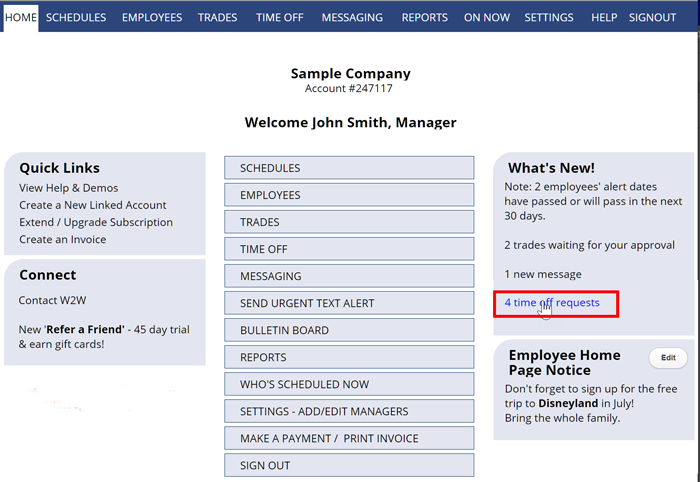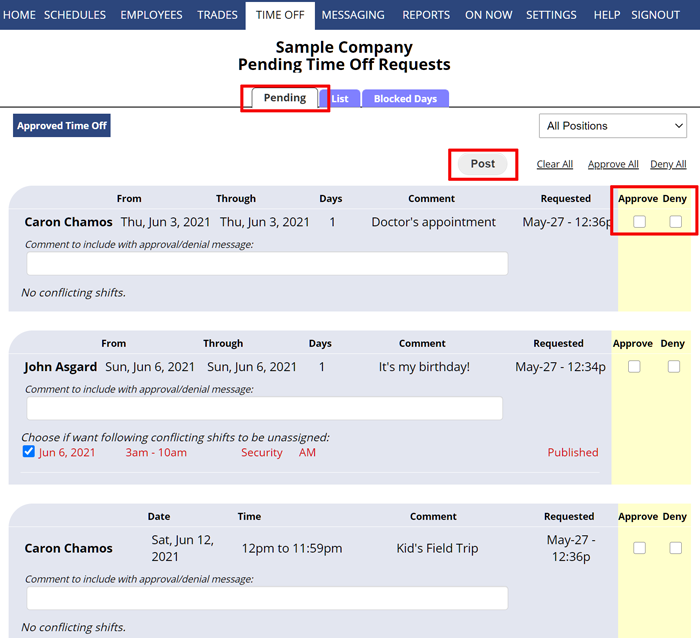Employees can sign in and request Time Off (if you allow this on your SETTINGS> Global Employee Permissions page).
The Time Off Request is then sent to the manager to be approved or denied. On your SETTINGS> Global Employee Permissions page, you can also change this option to allow employees to enter their own, already approved Time Off.
The manager can be notified by email of the pending request and sees the alert “X Pending Time Off requests” in their “What’s New” section on the home page or at the top of most other pages. Clicking that link takes you to the Pending Time Off page where you can see the days and times that they are requesting off and a list of any conflicting shifts.
To Approve or Deny a Time Off request:
From any page where you see the link “Pending Time Off Request“:
- Click that Pending Time Off Request link OR in the top menu, hover over Time Off and choose “Pending Time Off Requests”
- Check off to Approve or Deny each request
- Type any comment you want to be sent in the notification to the employee
- Click the Post button
The Time Off will be added and any conflicting or overlapping shifts will be set to unassigned. A message will be sent to the employee informing them of your decision along with any comment you added if they have chosen that notification option.
Note: Employees can sign in and cancel a Time Off request at any time before you have denied or approved it, but once it has been approved or denied, only a manager can delete the time off.
approving time off time off time off time off time off aprobe vacation booking process time off time off approve all bulk approve Approve Time Off on a published schedule