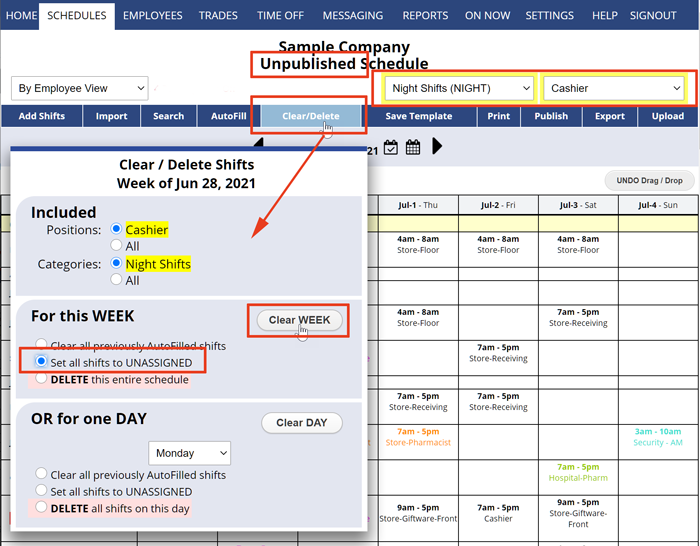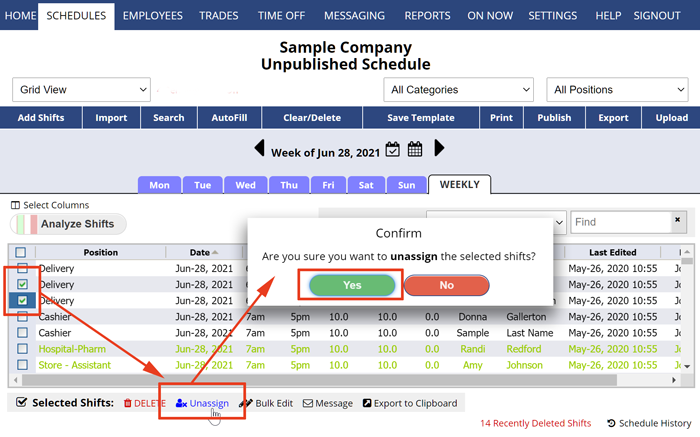On Unpublished weekly schedule views, you can use Clear to Unassign shifts. Clearing shifts sets them to unassigned so that they can be AutoFilled, manually assigned, or picked up off the Tradeboard (if you allow that on your SETTINGS>Employee Permissions page).
How To Clear (Unassign) a shift from a Published or Unpublished week:
- One at a time (click that shift and set the employee to “None”) and click Save
- A number of shifts at once (use the Grid View or Sortable List Schedule View and check off the ones to clear)
- A number of shifts at once – first filter on a Position, Category, or Group and use the Clear/Delete button – see below. (Unpublished weeks only)
- Or all at the same time (using the Clear/Delete button on Unpublished weeks only)
To Clear Work Assignments (or Clear Shifts in certain Positions or Categories):
From any Unpublished weekly Schedule View:
- Optional – If you want to clear only certain Positions, Categories, or Groups, filter the display by choosing that in the dropdowns
- Click Clear/Delete
- If the schedule is filtered, those Position/Category choices will be preselected in the window
- You can choose to:
- Clear all AutoFilled shifts
- Set every shift to Unassigned (as in example)
- or DELETE the entire schedule (this deletes all the shifts entirely – removing those shifts from the schedule week)
- Click the Clear Week button or you can choose to clear one day only
- The window will close and the schedule view will be updated
Clear/Delete is only available on Unpublished Schedule Views. You can use the Grid View or Sortable List Schedule View to delete or Unassign shifts on Published views.
To Unassign Multiple Shifts:
On the Grid View schedule view:
- Filter the view if desired list by using the various dropdowns
- Check of the top box to select all shifts, or check off shifts to unassign
- Click the “Unassign” link below the grid
lost the Delete/Clear schedule button delete shifts day delete shifts day clear schedule unassign all shifts