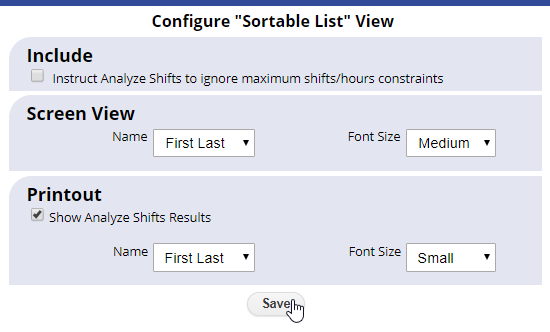The Sortable List schedule view displays shifts for one day or week in a list that can be sorted by any column. This view also provides special functions such as clearing or deleting multiple shifts and allows for special filtering to show only unassigned, pre-placed or AutoFilled shifts. And it also allows you to ANALYZE shifts for conflicts if employee preferences or constraints have been changed since you assigned the shifts.
To access the Sortable List View:
From any page:
- In the top menu, hover over SCHEDULES and Sortable List and choose Daily or Weekly View
- Click a column title to sort the list by that column
- Optional – in the “Include” dropdown menu you can choose to filter the view to only show preplaced, unassigned or AutoFilled shifts
- Check off shifts or use the “Select All” link to check all shifts and then click the “Delete Selected Shifts” link to remove those shifts from that week or click the “Set Selected Shifts to Unassigned” link to clear the assignments from those shifts and set them to unassigned
- Click on any shift to open the Shift Change window
- Click the ANALYZE SHIFTS button to display how each shift compares to the current employee preferences and settings (this button only appears on the current and future weeks)
- All schedule views can be filtered to include only one Position, Category or location
Change Layout options – The options included on this view are:
ANALYZE shifts for conflicts on this view.