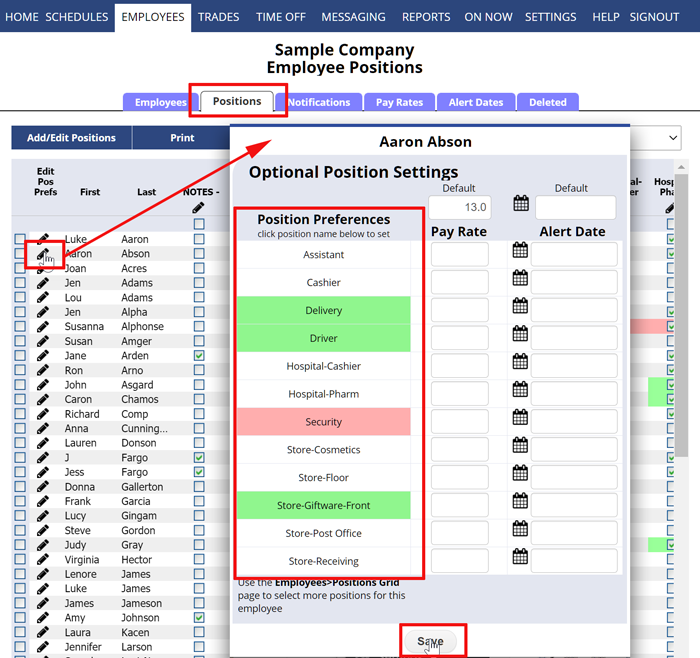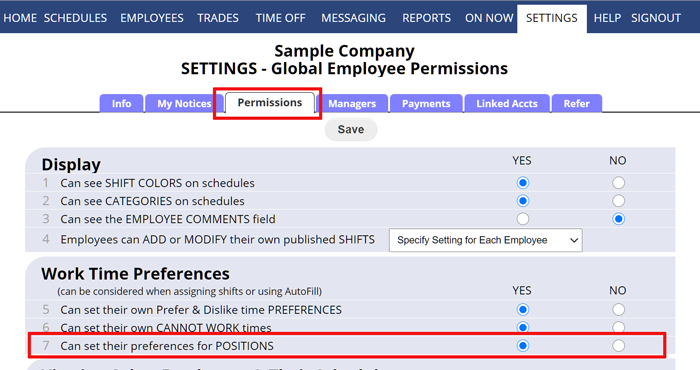Position Preferences – Rate Employees for Positions/Locations
“Position Preferences” can be set for each employee (similar to skills). When you use AutoFill, you can choose whether to consider these Position preferences or not when the shifts are automatically assigned. Changing preferences does not affect any already scheduled weeks. They can just be used the next time you AutoFill or change a shift.
It can be helpful, for example, to indicate that an employee can work a difficult-to-fill Position if needed, but you prefer to have them work other Positions. It can also be useful in setting which locations the employee prefers to work (Ex. for an employee you can set all Location 1 Positions to “prefer” and other location Positions to “dislike”). Managers (with permission to edit employees) can set these preferences – but you can also allow your employees to set their own Position preferences on the SETTINGS>Global Employee Permissions page.
To set Position Preferences for an Employee:
From any page:
- On the top menu, hover over EMPLOYEES and choose Positions Grid
- Click the pencil icon
 next to the employee name to open the Position Preferences window
next to the employee name to open the Position Preferences window - Click any Position name once to change to Prefer (green) again to change to Dislike (pink) and again to change back to no preference
- Click the Save button
Employees do not see Position preferences unless you have set “Employees Can Set Their Preferences for Positions” to Yes on your SETTINGS>Global Employee Permissions page. By choosing “Yes”, you allow employees to see and set their own preferences for locations or Position preferences when they sign in.
To allow Employees to set their own Position Preferences
From any page:
- On the top menu, hover over SETTINGS and choose Global Employee Permissions
- For “Employees Can set Preferences for Positions” Click Yes
- Click the Save button
When employees sign in and look at their preferences page, they will be able to click the “Position Prefs” button and see a list of their Positions and will be able to set each Position to prefer, dislike, or no preference.
Note: If you let Employees set their own position preferences, they will only see the “Position Prefs” button on their Preferences page if they are set to be able to work more than one position.
Employee rate r4ank prefer location performance