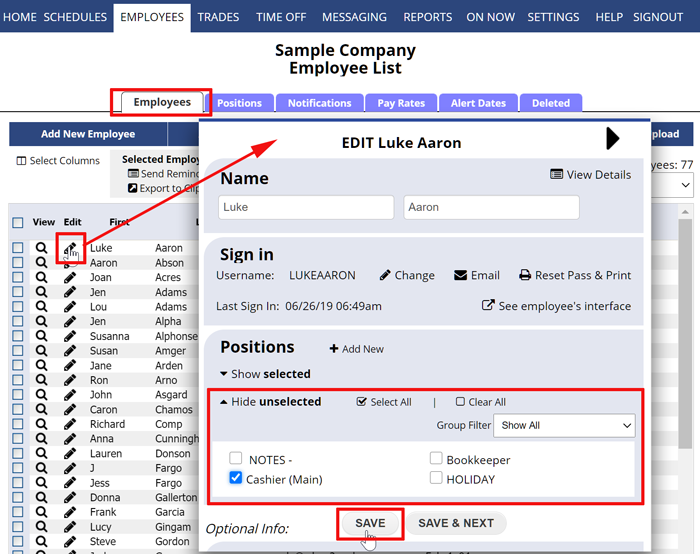Each Employee needs to be set as to what Positions they can work (which types of shifts they can be assigned to).
The easiest way to set these is by using the Employees Positions Grid, but you also can use the Edit Employee page to set them for each employee.
Optional – you also can set which Positions/Locations you prefer to have each employee to work. Only managers with permission to update employees can set Position Preferences.
To Set which Positions Each Employee can work:
From any page:
- In the top menu, hover over EMPLOYEES and choose Positions Grid
- Check off the Positions in the corresponding columns for each employee (or click the checkbox to the left of the employee to Select All, or click the checkbox at the top of the column to select that Position for all employees)
- Click the Save button
OR you can Edit one Employee’s Positions on their Edit Employee page:
From any page:
- In the top menu, choose EMPLOYEES to go to the Employees List page
- Click the Pencil Icon
 next to an employee name to open their Edit Employee window
next to an employee name to open their Edit Employee window - Check the boxes next to the Positions that this employee can work
- Click the Save button (or Save & Next to edit the next employee)
OR you can access the Edit Employee window from anywhere in the system:
- Click the employee name to bring up their Employee Details window
- Click the “Edit this Employee” link in the upper right of the window