Schedule views that group shifts by Position default to listing Positions alphabetically. If you prefer the Positions sort in a specific order Managers with permission can go to the Edit Positions page and grab the icon on the right and move positions to the desired sort order and then click Save.
This will affect all schedule views for everyone in the account.
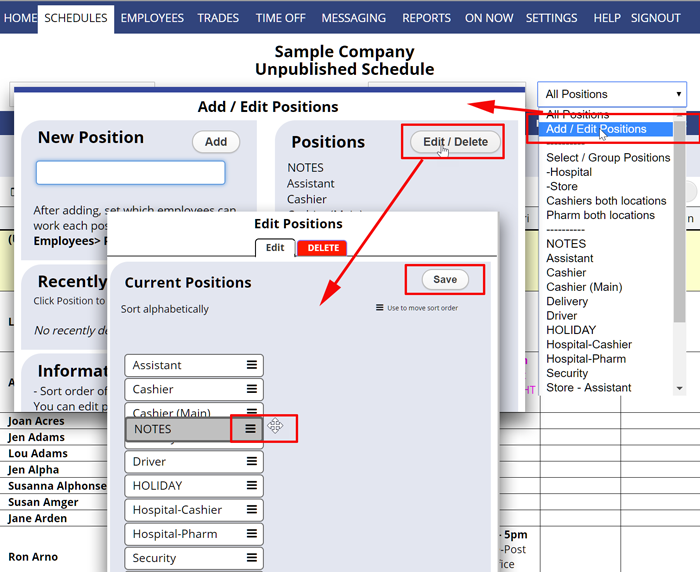 Note that if you change from alphabetical to a custom sort, when a new position is added by any manager, it will end up displaying at the bottom of the list (and you can then manually movie to sort sort it where you want it in the list).
Note that if you change from alphabetical to a custom sort, when a new position is added by any manager, it will end up displaying at the bottom of the list (and you can then manually movie to sort sort it where you want it in the list).
rearrange titles, changing order, first list reorder positions change position order change which position is on top bottom hidden remove position change the order in which positions are displayed My Positions listing is not alphabetical. How can I make it so it is alphabetically correct sort