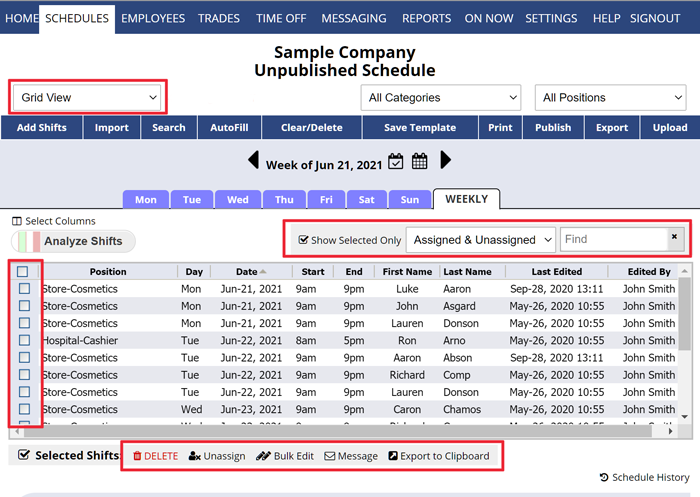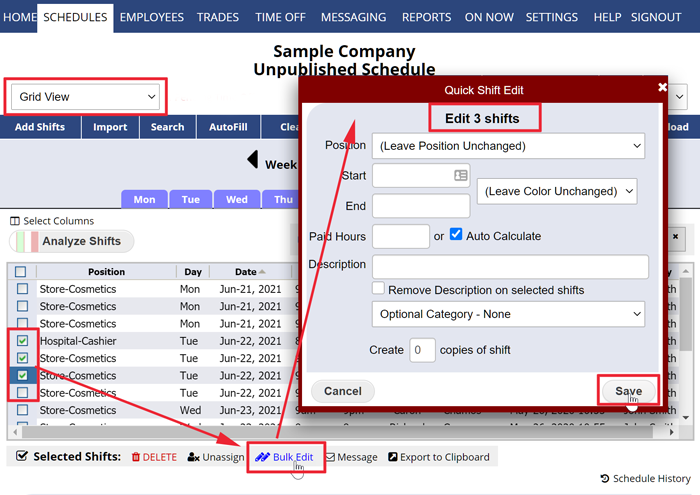To use the Shift Grid Schedule View
From any page:
- On the top menu, hover over SCHEDULES and choose Grid View
- You can use the dropdowns and Find to filter to only display certain shifts and then check off all (top checkbox) or some shifts
- Then from the links below the grid choose to Delete, Unassign, Bulk Edit, Message, Send Reminder or Export to Clipboard (for use in other programs)
This is the only schedule view that allows you to “bulk edit” shifts.
- On the top menu, hover over SCHEDULES and choose Grid View
- Sort the columns and use the filters to find shifts
- Check off shifts to bulk edit
- Click the “Bulk Edit” link
You can choose which columns to include in the grid display using the “Select Columns” link in the upper left. Check off columns and click the Save button.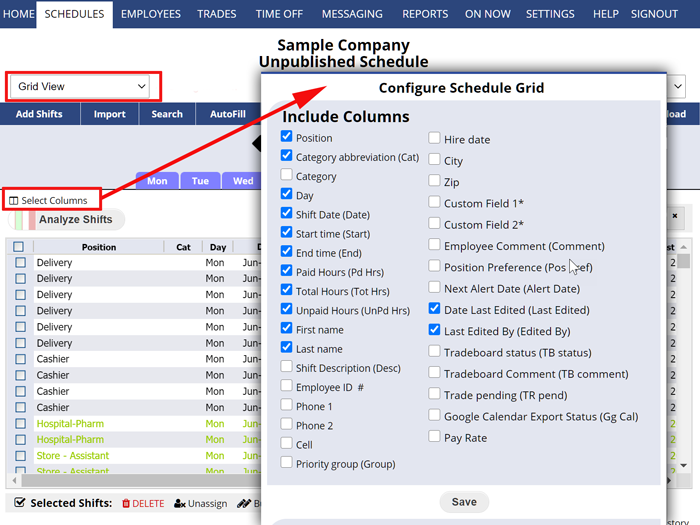
change multiple shifts quickly, edit multiple shifts at once change shift times. I entered them incorrectly. update all shifts future change all times assignments bulk edit shifts bulk edit bulk edit bulk edit shifts bulk edit change scheduled days Changing schedule Changing schedule change shift hours on multiple days update shift hours batch change shifts from one position to another