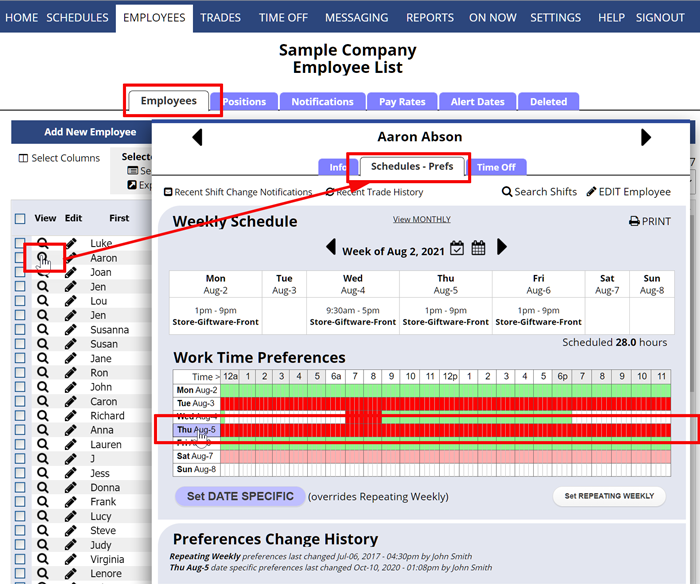Why are the employee work time preferences not displaying correctly when making changes?
If you are changing an employee’s preferences and they do not seem to be displaying correctly, check that the dates do not have any DATE SPECIFIC preferences added. DATE SPECIFIC preference always override the REPEATING preferences.
On the Employee Details>Schedules Prefs tab you will see the date background shaded on days that have DATE SPECIFIC preferences overriding the REPEATING WEEKLY preferences (See Wed. preferences). In this example, June 6 has been set as different than Repeating and is set to Prefer All Day, so matter how the REPEATING WEEKLY are set that will override.
To change a date specific preference, click the shaded date or click the Set DATE SPECIFIC PREFERENCES button in the bottom left.
Normally, employees enter their own Work Time Preferences (which can be used when you AutoFill) but if managers edit the preferences for an employee, they need to be aware that:
- REPEATING WEEKLY preferences should be added first
- Then any DATE SPECIFIC preferences can be added if a particular date is different
preferences not saving showing incorrect, issues setting specific availability problems not sticking, changes not saving