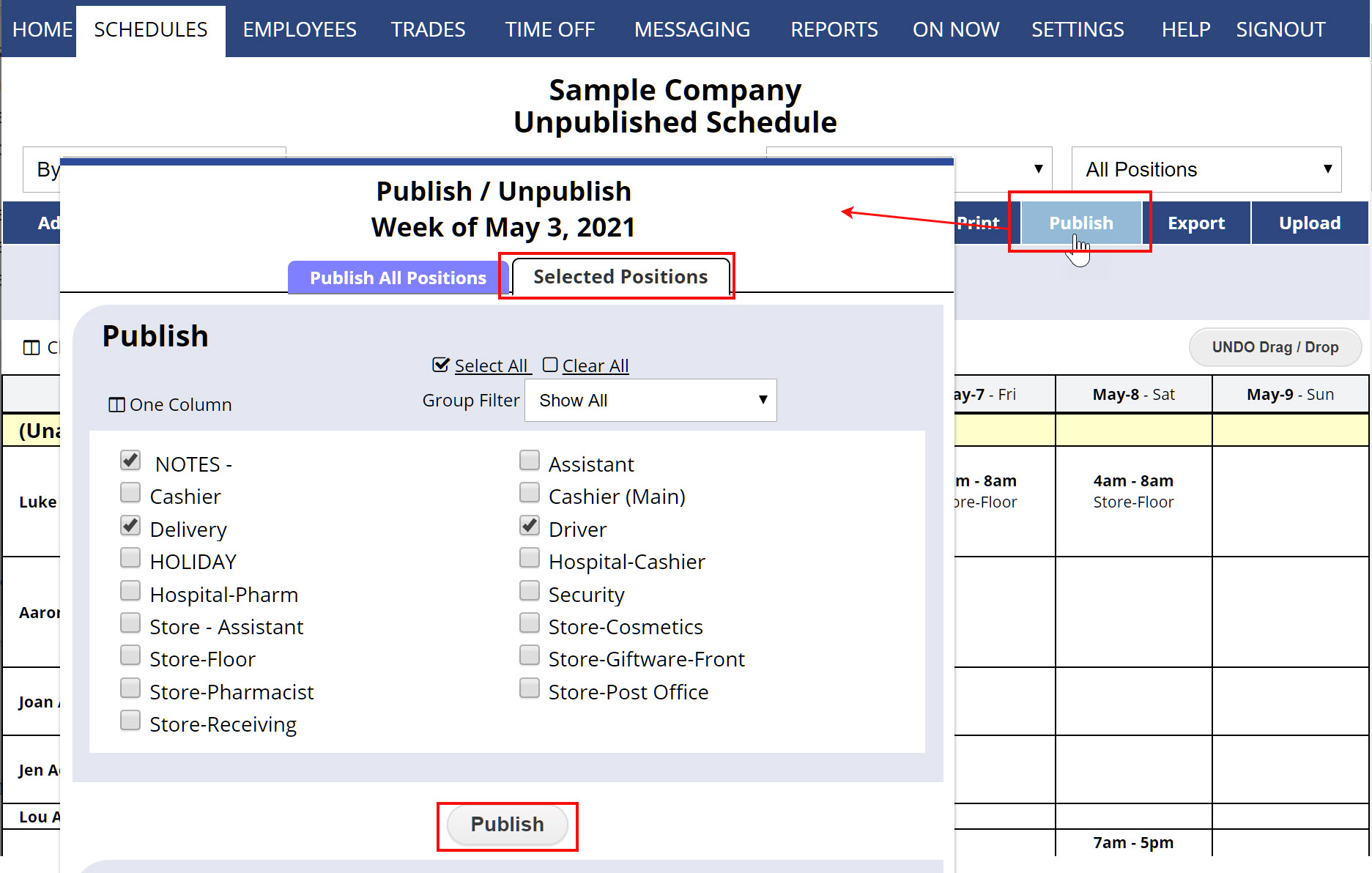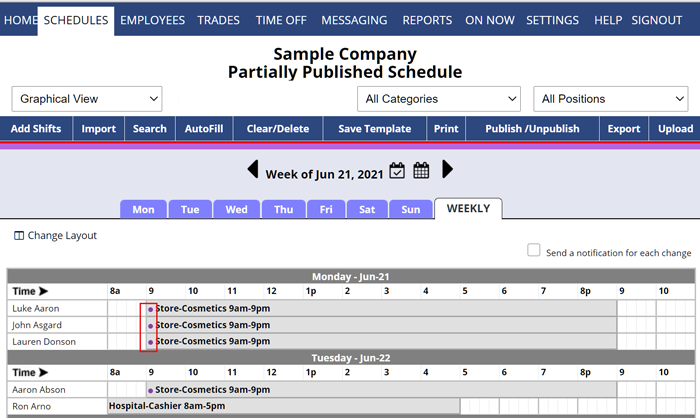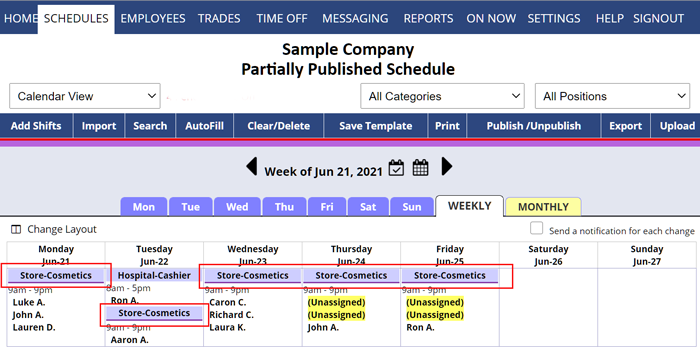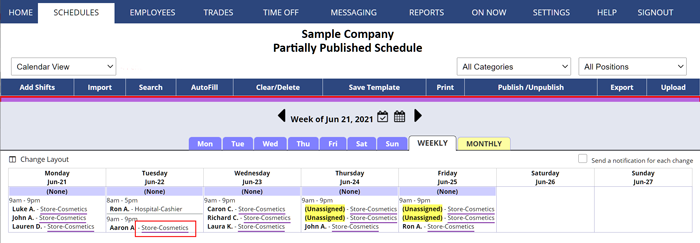Managers with permission to publish can also publish part of the schedule.
Publish part of a schedule week:
- Makes published position shifts available to employees when they sign into their employee account at WhenToWork.com
- Automatically alerts the employees when they sign in that there is a new schedule published
- Automatically forwards the new published schedule to employees who have set up that email notifications.
Publish and choose which positions to publish
- On any Weekly view click Publish
- Click to the Selected Positions tab
- Check off positions and click the Publish button
- Notifications will be sent to employees about the new published shifts for that week if they are set up to be notified
- Employees can assigned to those positions will see their shifts when they sign in.
The first time this is done for a week sets the week to “Partially Published” and then the button changes from Publish to Publish/Unpublish and the Positions dropdown will highlight the positions that are published.
and the Positions dropdown will highlight the positions that are published.
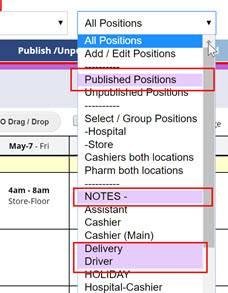
Published shifts will also show a purple dot or purple underline on the schedule for the position or shift.
partial publish part pub certain positions jobs purple dot purple underline lavendar lavender publish to one employee how to post a position publish partial publish parital publish individual department publish group publish a specific schedule (position) in my market publish a specific department’s schedule rather than the whole company’s schedule post part of a new schedule & then later post another part
of the schedule post schedules several weeks in advance but in only one category