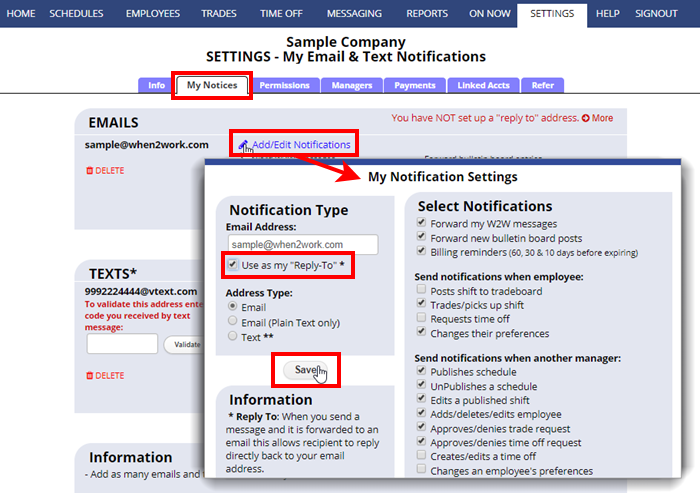How To Set Up Your Own “Reply To” Email Address
When you send a WhenToWork message, it will go to the recipients’ account messaging section. If the recipient has set up to have their messages forwarded to their email address, they will also receive a copy of the message by email.
All managers and employees can set up their own “reply to” address so that others can also reply to forwarded message emails directly back via email.
If you set up one of your emails as your “reply to” address, the email recipient can reply directly back to your message forwarded to email (instead of having to sign in at W2W, find the message and then reply from there).
This means that when someone receives a forwarded message, they can click “reply” and send you an email in response directly to your email address, outside of our system.
You might not want to set up a “reply to” address if you do not want your employees to know your email address or if you prefer not to get emails from them, or to always have them use our messaging system when they reply.
To set up or change your own “Reply To” email address:
From any page:
- In the top menu, hover over SETTINGS and choose My Notifications
- You will see the emails and the notifications set up for each address
- Click the “Add/Edit Notifications” link for your preferred email
- Check the box under the email “Use as my ‘Reply To”
- Click the Save button