You can go to any schedule week and save it as a template or you can use the Template Editor to save a new template.
On the Schedules> Templates page 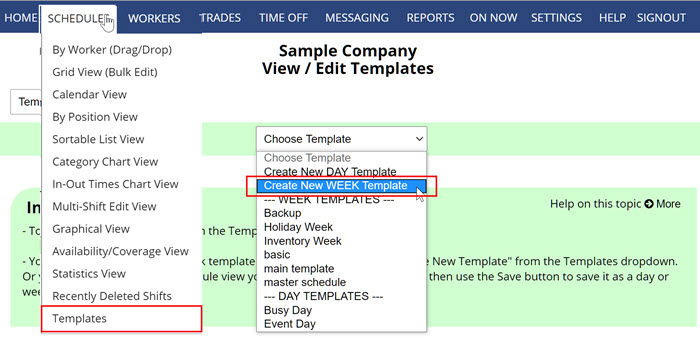
In the Choose Template dropdown choose “Create a New WEEK Template”
You can then use the Add Shift button to add shifts or use all the features on that grid, calendar week, or by employee view.
You can add shifts to your template as unassigned to be AutoFilled or manually assigned later or picked up off tradeboard or you can add shifts as assigned it you want to have some assignments set in your template.
Be sure to click the Save As button when done adding shifts to the template and type in a name for your new template and click okay.
template template adding schedule to a calendar template template templates saving weekly schedules how to create templates add template building templates builkding templates