Sync to Outlook – using Google Calendar Export
One-time setup
To view shifts in Outlook, the recommended method is to set up an Export to Google Calendar, then follow the steps below to link up your Google Calendar and Outlook. This can be done by managers and employees and ensures that the shifts are updated in Outlook when schedules change or new shifts are published in W2W.
After creating your Export to Google Calendar:
Sign in to your Google Account and open your Google Calendar.
- If you don’t see the menu column on the left click the top left icon to open the main menu

- Click the down arrow next to “My calendars”
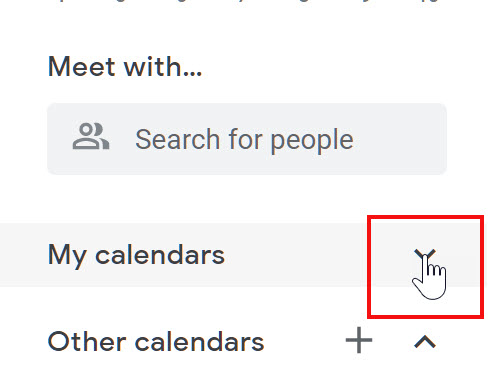
- Click the stacked dots to the right when you hover over your W2W Calendar and choose Settings & Sharing
 Scroll down to “Integrate calendar” and Right-click the URL and choose “Copy” or use CTRL+C
Scroll down to “Integrate calendar” and Right-click the URL and choose “Copy” or use CTRL+C

Launch Outlook
-
In Outlook, click File > Account Settings > Account Settings.
-
On the Internet Calendars tab, click New.
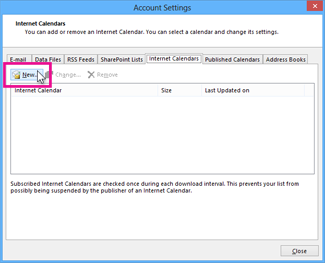
-
Paste the address you copied in Google Calendar by pressing CTRL+V, and click Add.
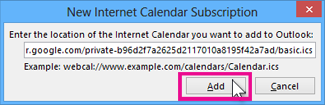
-
In the Folder Name box, type the name of the calendar as you want it to appear in Outlook, and then click OK.
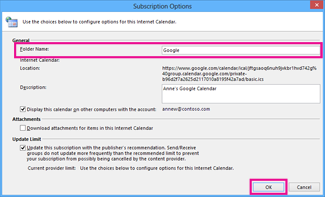
When you start Outlook, it checks Google Calendar for updates and downloads any changes. If you keep Outlook open, it also periodically checks for and downloads updates. (Google Calendar tells Outlook how often to check for updates.)
syncing option or add-in option for Office 365 share with outlook download schedule to calendar