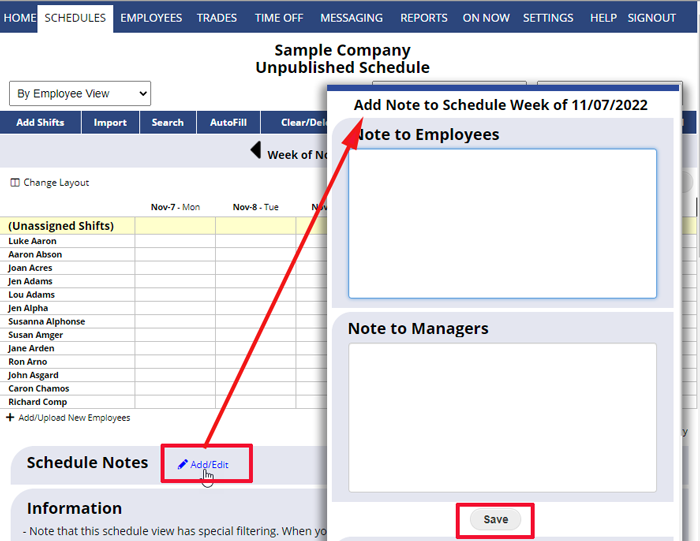You can create schedule notes associated with any week.
Add a Note to All Employees – These are notes that the managers and employees see at the bottom of the schedule when they view that week. Schedule Notes are also sent to employees along with their work times when you Publish the schedule.
Manager Ony Notes – These are notes to yourself and other managers that the employees do not see. They appear at the bottom of that week’s schedule on all views when signed in as a manager. These private notes do not appear on the printouts.
To add a Note to a weekly schedule:
From any weekly Schedule View:
- Scroll down to the bottom of the schedule
- Click the Schedule Notes Add/Edit button at the bottom of schedule
- Enter any notes to employees or managers (you can use html code to change the size/look of the text – see below)
- Click the Save button
Examples of using html code to format your notes:
normal text
<b>this is bold</b>
<span style="color:red">this is red</span>
<span style="color:red;font-size:150%">this is red and larger</span>
<span style="color:blue;font-size:150%;font-weight:bold"> this is blue, large and bold</span>
this is back to normal text
Be sure the html code only uses SINGLE QUOTATION MARKS (‘) and not (“).
You can try highlighting and then copying and pasting the code above into your notes section to see how it appears. It should appear similar to this:
normal text
this is bold
this is red
this is red and larger
this is blue, large and bold
this is back to normal text
schedule notes manager notes manager notes manager notes manager notes private schedule notes