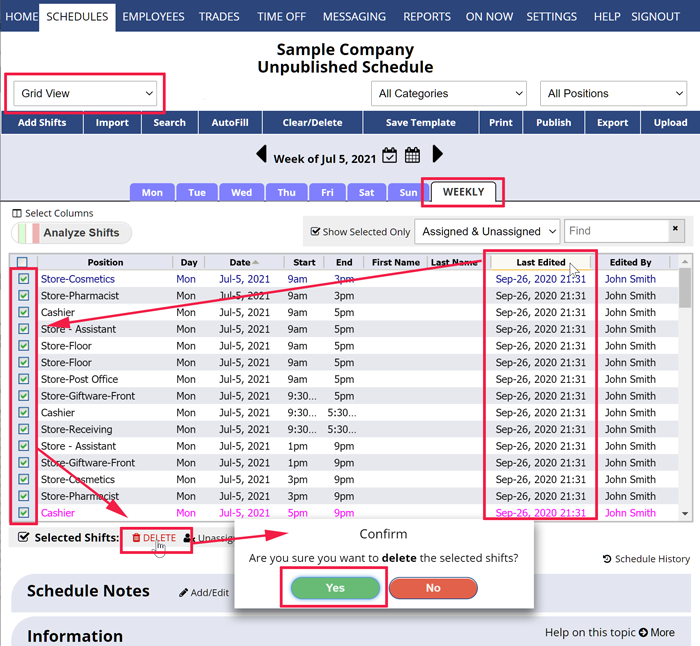If you imported and later realize you made a mistake you can quickly delete the imported shifts.
If your week was empty before Import, you can use the Clear/Delete feature to set it back to be empty.
OR To Delete only some Shifts from an Import
From any page:
- In the top menu, under SCHEDULES choose Grid View
- Navigate to the week that had the bad import
- Click the “Last Edited” column title twice to sort the shifts to most recently edited to the top – you will see the imported shifts all with the exact same last edited date.
- Check the box next to the first shift row for that date/time and scroll down to the last row
- Hold down the Shift key and check the last row box to highlight all rows in between
- Click the “DELETE” link below the list
- Click Yes to agree to delete those shifts
bad import incorrect cancel import delete import delete a import reverse undo delete an imported week delete imported template delete previous entry delete previose entry undo clear