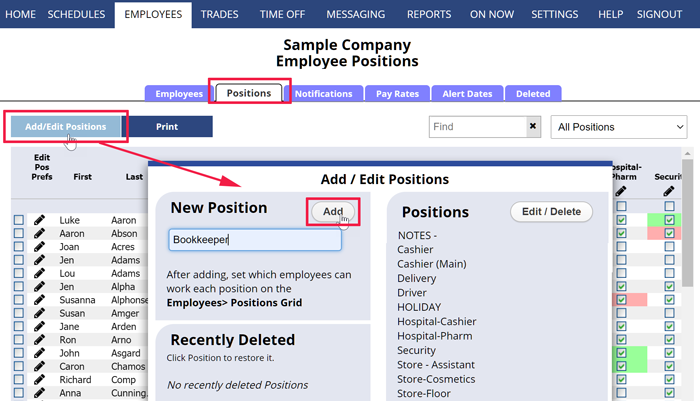When you first signed into your trial account, you entered positions and employees. You can always add more positions or change your positions and set which employees can work them.. While you can add positions from a number of places we recommend you do it from the Positions Grid page so that you can then set which employees can work the new positions there also.
To Add a New Position
- In the top menu, choose EMPLOYEES> Positions Grid
- Click the Add / Edit Positions button
- Type a new Position and click the Add button (the new name will appear in the list on the right)
(Position Missing? – if a manager has chosen to set up a “custom sort order” then new positions appear at the bottom of the list) and you can manually sort them - Continue adding positions and click Close when done
- Refresh the page when you are done so that the new positions will appear in your list (Ctrl F5)
After adding positions, you can set which employees can work these new positions in the grid on that same page Positions Grid: →More
EDIT Positions (jobs) to change the way the position label/name displays on all schedules
DELETE Positions (jobs) if you make a mistake and enter an unnecessary position you want to completely remove (main manager only).
how do I add positions positions positions Positions Positions Positions