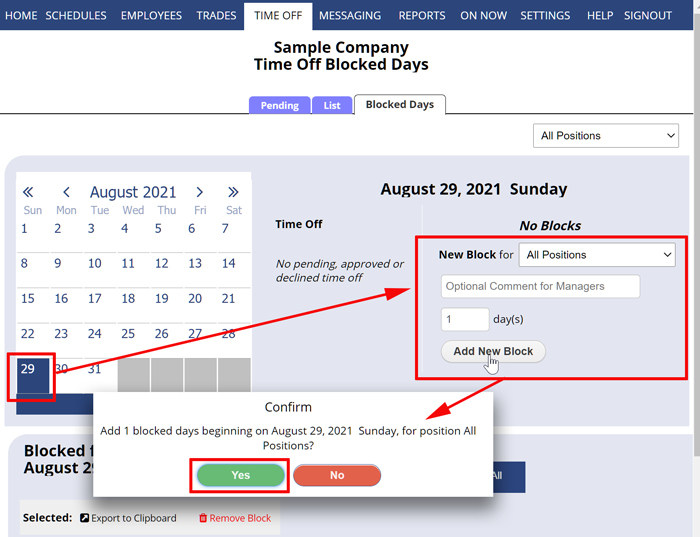Only the main manager and managers with permission to BOTH “Approve / Deny Requests” AND “Change Company Settings” can add time off blocks.
If you do not see this option please contact the account main manager.
You can prevent employees from entering time off requests entirely on the SETTINGS> Global Employee Permissions page.
But if you let employees request time off, you can also set certain dates to be blocked – so that they cannot ask for time off on those dates going forward.
You can block time off requests for all employees (all Positions) or just employees who can work certain Positions.
So for instance, if you add a time off block for one Position “Cashier” on December 3, then any employee who is allowed to work the Cashier Position will not be able to request that date off going forward.
You also can set a Rolling Block Window (ex. always requiring certain advanced notice and/or not too far in the future.
To Add a Time Off Date Block
- In the top menu choose TIME OFF> Time Off Blocked Dates.
- If you will be setting the block for only a certain Position, choose that Position first in the top Positions dropdown
- Navigate the calendar to the desired month and click a date
- You will see any approved, pending or denied time off for that date (for that Position if one is chosen)
- Optional – enter a manager note (which can only be seen by other managers on this page)
- Click the Add New Block button
- Click Yes when prompted
The Blocked Dates grid below will show the new block for that date.
Now employees for that position will be prevented from submitting new time offs for that date. Also the TIME OFF> Pending Time Off page will show an alert if any already submitted request is for that now blocked date.
To edit the manager description of a block – double click in the grid description and make the change and then click Save.
Note that if you have enabled employees to see Everyone’s Time Off on your SETTINGS> Global Employee Permissions page, they will see both a list of approved Time Off requests and a current count of how many requests are pending for that date already — so if they know that there is a limit, they will have a good idea that you are at or near that limit when submitting their request.
prevent employee from requesting dates time off, stop, block out dates, black out dates times, deadlines on requests for time off
redline certain days for time off requests set up specific dates for employees to not be able to request off during those dates black out days how to have block days off for closure black out dates for time off requests holiday auto blocked unable to block the days blocks blackout block prevents too many people from booking themselves off on vacation