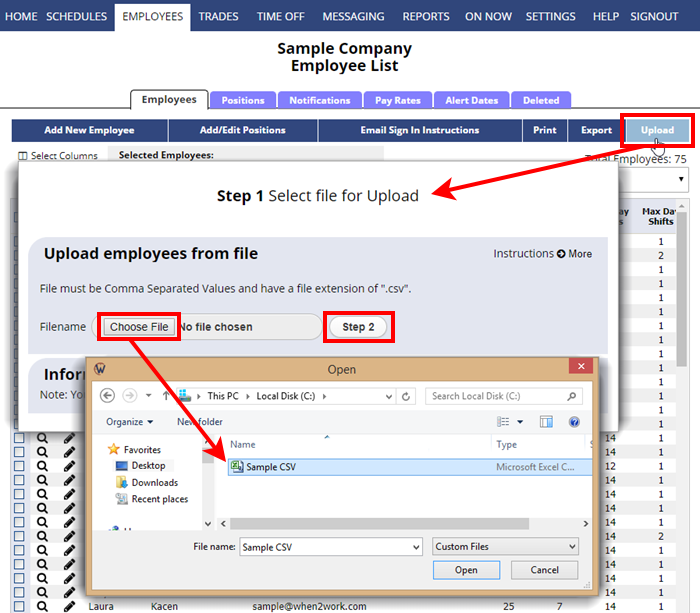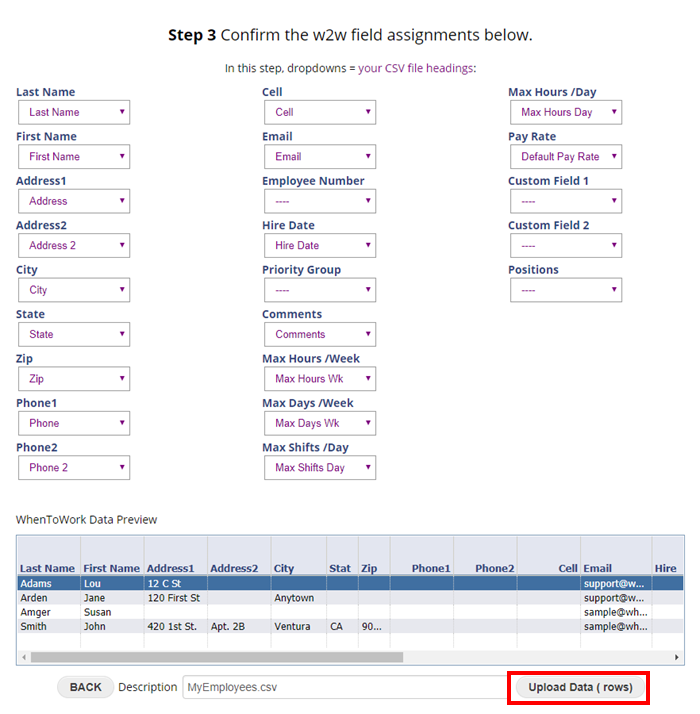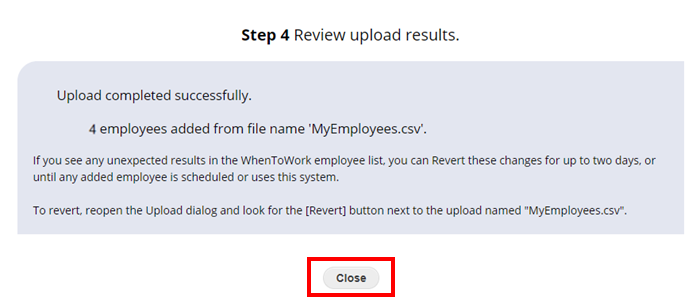Upload A Spreadsheet of Basic Employee Information
You can add employees at any time from the EMPLOYEES> List Grid page by clicking the Add New Employee button.
Upload a file of employees
We also allow you to upload a csv file of new employee data from that page if you prefer.
Note that you cannot upload data for an employee that is already added, you can only upload new employees.
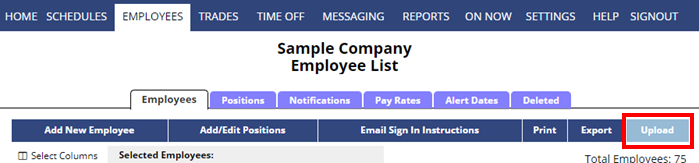
Click here to download sample csv file or you can go to any schedule week and click Export to choose your desired fields and save that to your computer to have a sample upload file.
You can include any of the columns available on the employee grid:
First Name
Last Name
Email (separated by comma)
Address
Address 2
City
State
Zip
Phone
Phone 2
Cell
Hire Date
Comments
AutoFill Scheduling Group (1-10)
Employee #
Max Hours/Week
Max Shifts/Week
Max Hours/Day
Max Shifts/Day
Default Pay Rate
Custom Field 1
Custom Field 2
Positions (separated by comma, spelled exact as they are in account if already exist)
To Upload Your Employee CSV File
- Choose EMPLOYEES in the top menu
- Click Upload
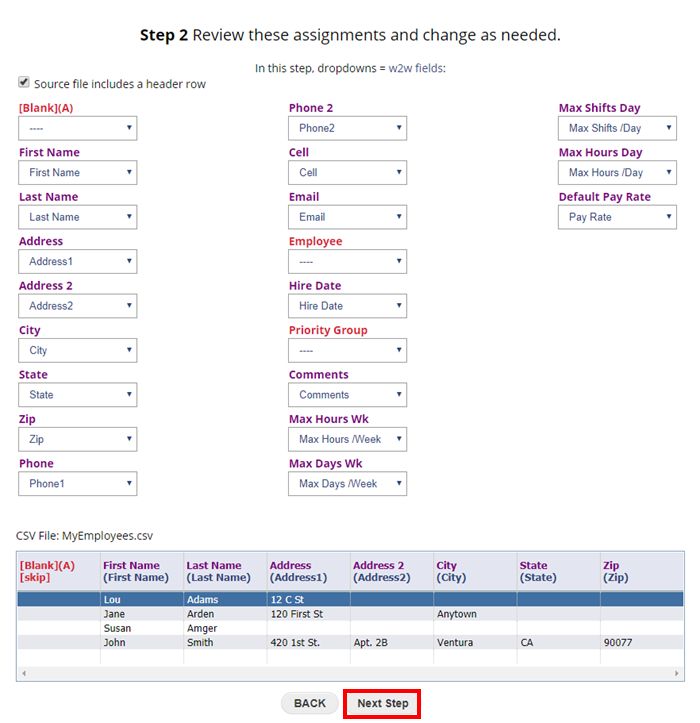
Make sure each field in your file corresponds to the correct W2W file, change as needed, and then click the Next Step button.
Review how the W2W fields correspond with your file fields, make changes as needed, and click the Upload Data button.
excel file list of employees upload import all at once
adding phone numbers via csv to existing records
add phone numbers to employees we have already imported uploaded into the system. upload add multiple import employee list import from kronos