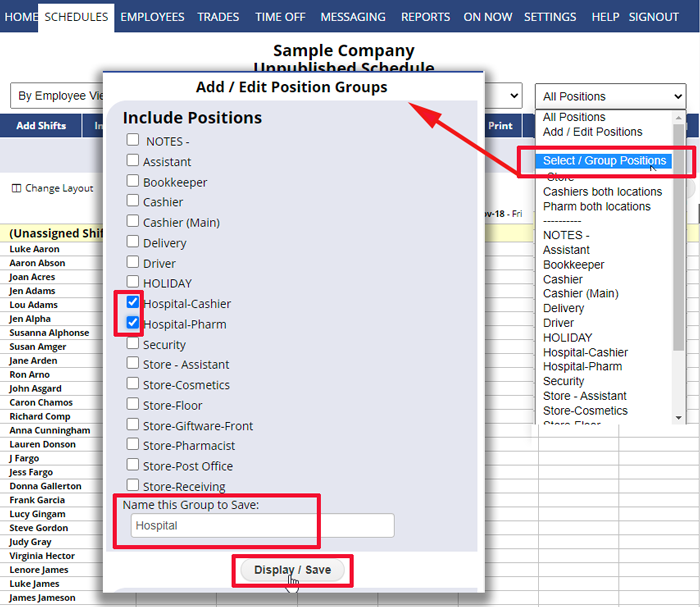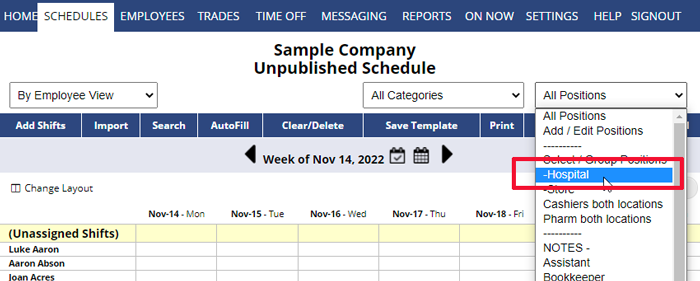View One or More Locations
If you have created Location-Specific Positions, you can create Position Groups, creating a shortcut to view just one location’s Positions. The Group names appear at the top of the Positions dropdown menu, allowing you to filter your view to one custom Position Group at a time. You can create any number of Position Groups, so you can show one Group of all of your Cashiers (in all locations), or another Group of all Positions in one particular location, etc.
To create a Location Position Group:
From any Schedule View:
- In the Positions dropdown menu, choose Select/Group Positions to open the Select Positions window
- Check off the Positions you want to be included in this group
- Type in the name of the group (Ex. the location name)
- Click the Display/Save Button
- The window will close and the schedule display will change to only include shifts for that group of Positions
The Positions dropdown menu will now include your new Position Group at the top which can be quickly accessed on all schedules and the Employee list.