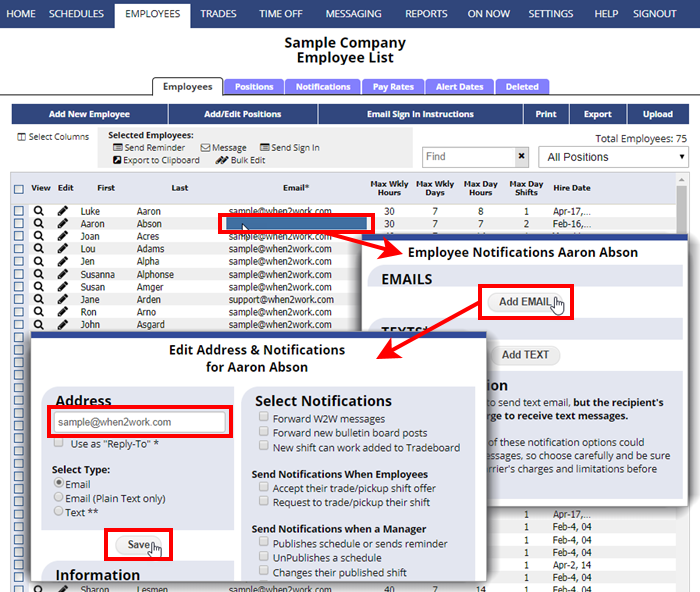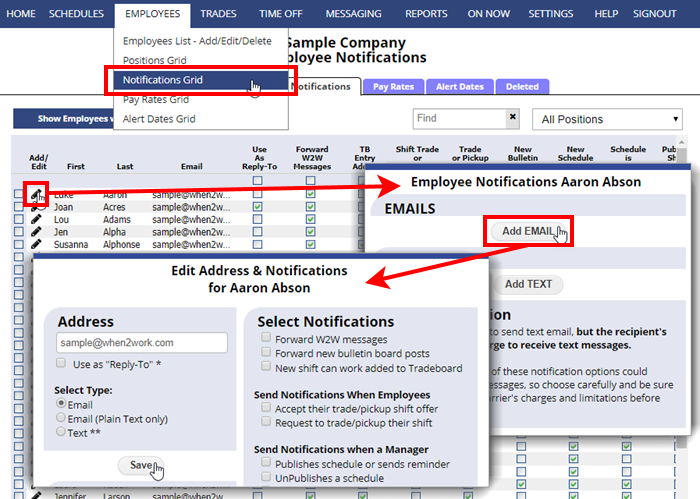When you first add an employee, you can enter an email address for them, or you can edit their details and add email addresses and even set email notification options for them if you like.
Note that while managers can add the employee email, the employees normally would add their own text address and related notices.
To add an email for an Employee who has no email in the system:
From any page:
- Choose EMPLOYEES in the top menu
- Click Email field for the employee
- Click the Add EMAIL button
- Check the box for “Use as Reply-To” to allow others to reply directly back to email from a forwarded message
- Enter their email and set any options for notifications
- Click the Save button
To add a multiple emails for an Employee:
Click the Add EMAIL button again and repeat the process for the next email.
Note: Many of these options can result in a high volume of notifications. Normally employees should sign in and set up their own notifications because these can result in them being charged fees by their cell phone carrier for each text message received if they are set up for text notifications.
adding an email to an employee