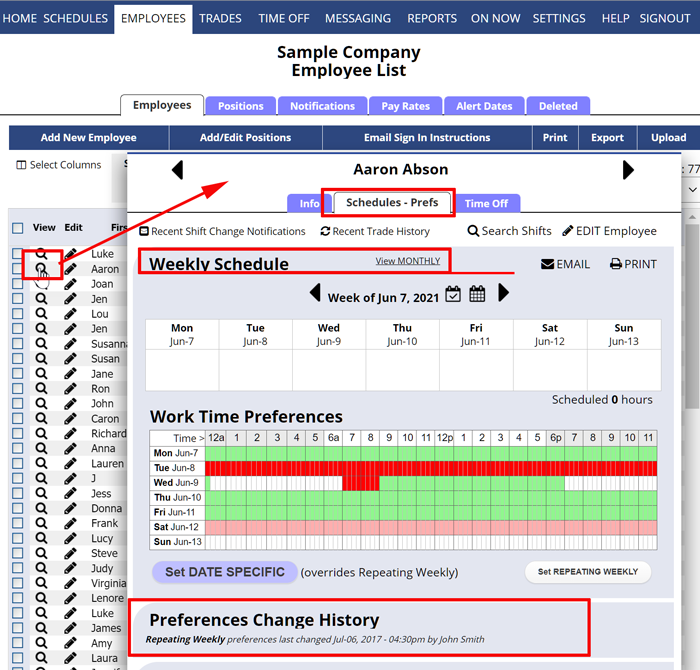When you click on an employee’s name, the Employee Details window pops up. Click the “Schedules-Preferences” tab to see the preferences for that employee for any week. In the Preferences Change History at the bottom of this view, time stamps will show the time and date of the most recent changes to the employee’s preferences, as well as a note of who changed them (a manager or the employee themselves).
While we do not maintain an archive of availability preferences, if you set up your notifications to be notified whenever an employee updates their preferences and you will be able to maintain an archive of that information in your email account.
In addition, you might want to start creating a record of how the preferences compare to shifts at the time of publication.
Just before you “Publish” a schedule week, go to the “Sortable List” or “Grid View” schedule view and click the “Analyze Shifts” button. This will add a “Pref” column to the left of all assigned shifts for week that shows the employees preference status for their assigned date and time.
You can then click our Print button to print the assigned shifts along with the current status of the employees’ preferences for their assignments. You can also print this before Publishing the week and know you have a hard copy of the exact preference information for each employee for each of their assigned shifts. This way no one can complain later if they edited their preferences and they don’t match what you printed out.
know how to view the last time that preferences have been changed, view the last time that they made changes