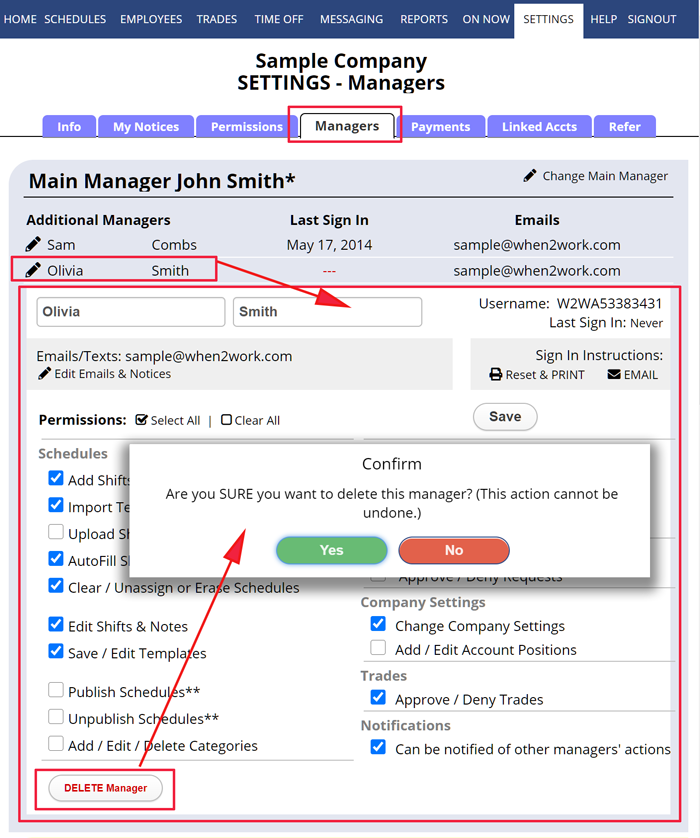How to Delete a Scheduling Manager
ONLY THE MAIN MANAGER ON EACH ACCOUNT CAN DELETE MANAGERS – and the MAIN MANAGER CAN CHANGE THE SIGN IN INFORMATION FOR ANY ADDITIONAL MANAGERS.
Each WhenToWork account has one Main Manager (the manager who created the account) and can have any number of additional managers who can be limited as to what they can see and do when they sign in. The Main Manager will find Add/Edit Managers under SETTINGS.
To Delete a Manager
From any page:
- In the top menu, hover over SETTINGS and choose Add/Edit Managers
- Click the pencil icon for that manager – The manager’s permissions will appear
- Click the DELETE Manager button
- Click “Yes” to confirm
Note that if the manager is also an employee you may want to delete their employee access also.
how to delete managers on messages revoke access revoke access change from manager to employee change from manager to employee