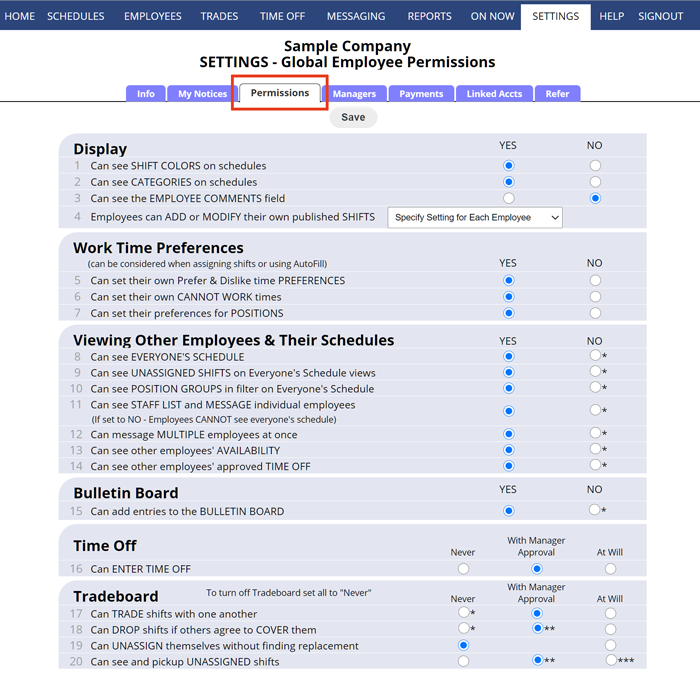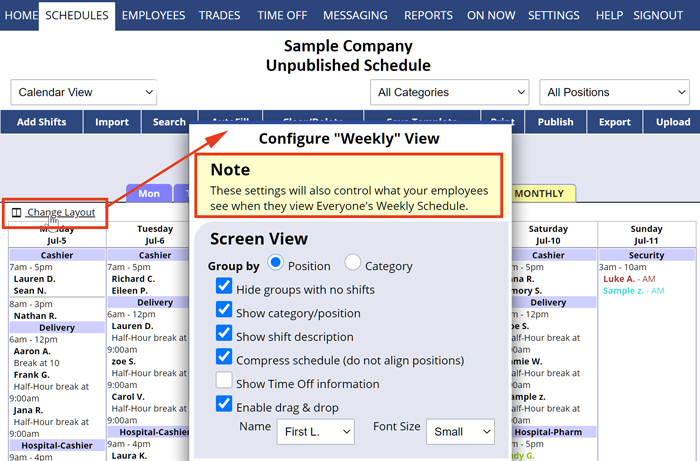Control what Employees can View & Do
The SETTINGS> Global Employee Permissions page controls what employees can see and do at WhenToWork when they sign in using their individual employee username and password.
When employees sign in, they see a different interface and can only view Published schedules. To see an example of the Employee View, you can sign in live to see a sample company employee account (https://WhenToWork.com/testdrive.htm) which has most employee permissions and features turned on.
After publishing your first schedule, you also can sign in as an employee in your account (in “read only” mode) to see exactly what your employees will see when they sign in.
Standard things employees can do when they sign in:
- View published schedules and schedule notes
- Export to Google Calendar which can also be used with phone calendars and Outlook on their computer or phone
- Make changes to their own contact information
- Set up their email and text message addresses, and which events trigger notifications to them and which address, if any, can be used as a “reply to” address when messages are forwarded to managers or other employees
- Change their username and password
- Set whether other employees can view their phone number and email
- View the Homepage Notice to employees
- View your Company Bulletin Board
- Message managers and other employees
If you allow it, Employees also can:
- Set their own prefer and dislike work time preferences
- Set their own CANNOT WORK time preferences
- Set whether they prefer or dislike working each Position (Job or Location)
- Request time off (“At Will” or “With Manager Approval”)
- See shift colors that manager adds
- See Categories in the shifts, if any have been used
- See the employee comments entered by manager
- View “Everyone’s Schedule” – daily, weekly, chart, in-out & monthly views (they will see the same layout that is used in your corresponding main manager view using the Change Layout links)
- See unassigned shifts on Everyone’s Schedule
- View a staff list – (manager controls what displays)
- See other employees’ availability and work time preferences for their shift times
- View and post shifts to the Tradeboard
- Trade shifts with other employees (“At Will” or “With Manager Approval”)
- Drop shifts (if another employee agrees to pick up) (“At Will” or “With Manager Approval”)
- Unassign themselves from shifts (drop a shift)
- Edit shift details or just the description
- Add new shifts for themselves
- Pick up unassigned (open) shifts on the Tradeboard (“At Will” or “With Manager Approval”)
- See when and where other employees will be working on any day in a published week
- Send message to multiple recipients
- Set up a “switch list” if they have multiple logins
- Edit their own phone and street address
Use your SETTINGS> Global Employee Permissions page to set what employees are allowed to see and do when they sign in.
Controlling the employee display of Everyone’s Schedule
- If you allow employees to see Everyone’s Schedule, you also can control how each of those views appear using your own “Change Layout” link on the account’s main manager corresponding Schedule View, i.e. Employees will see the same layout that the main manager sees.
If you upload a company logo from your SETTINGS>Info page, the employees will see your company logo on all of their pages and printouts.
limit employee see employee view