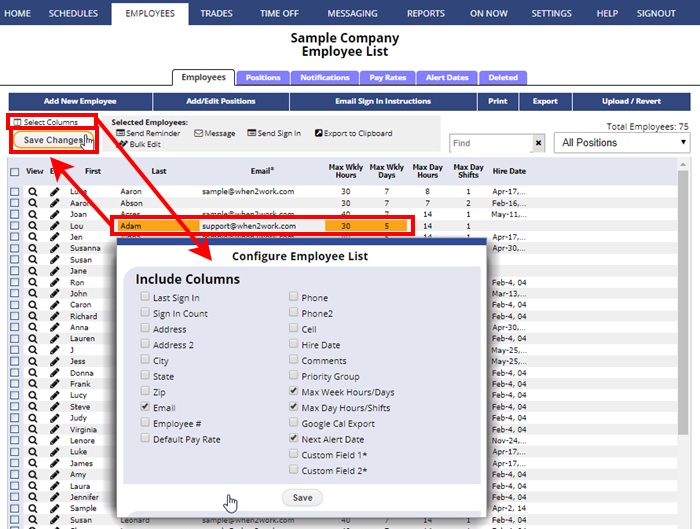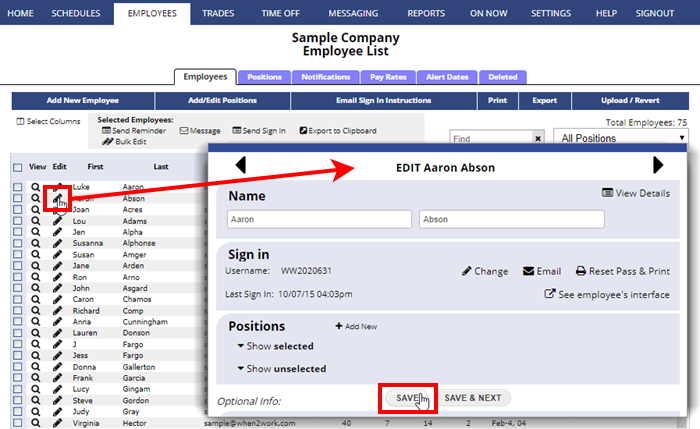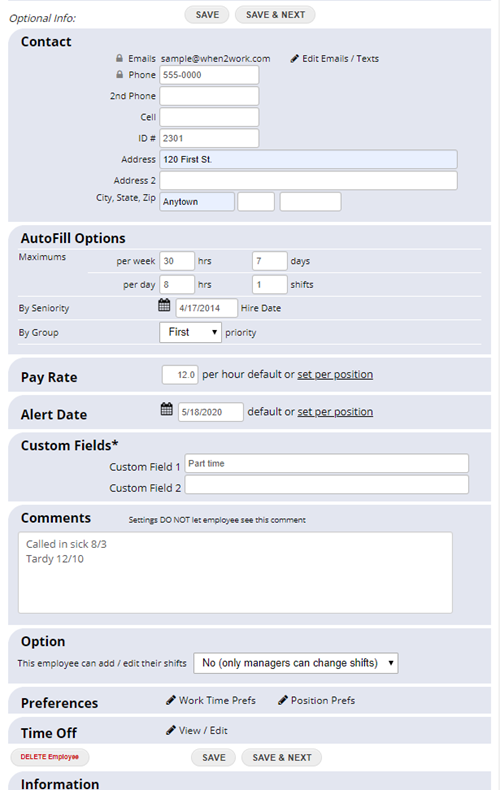To EDIT an Employee’s information
From any page:
- In the top menu, click EMPLOYEES
- Click the fields in the grid that you would like to change (Use the “Select Columns” link to display more columns)
- Make the changes and click the Save button
- OR Click the pencil icon
 next to the employee name to open their Edit Employee window (Don’t see the pencil icon? Please contact your main manager to update your manager permissions to allow you to edit employees if appropriate.)
next to the employee name to open their Edit Employee window (Don’t see the pencil icon? Please contact your main manager to update your manager permissions to allow you to edit employees if appropriate.)
- Add/Change any details for the employee
- Click Save (or Save & Next to go to the next employee)
- Other options that are not required include:
If you allow your employees to sign in using their own username/password they can add/change many of their own details such as:
- Email & text message addresses and Notifications
- Work Time Preferences (if you allow employees to set them)
- Cannot Work times (if you allow employees to set them)
- Positions Preferences (if you allow employees to set them)
- Phone numbers (if you allow employees to edit them)
- Street address (if you allow employees to edit them)
- Whether other employees can see their email or phone numbers
- Note: Employees cannot edit their name
employee edit hire date configure employee list