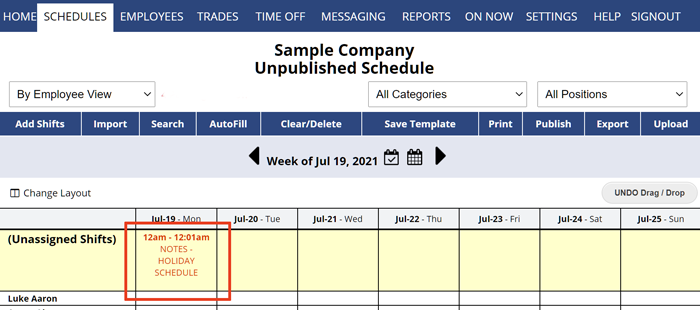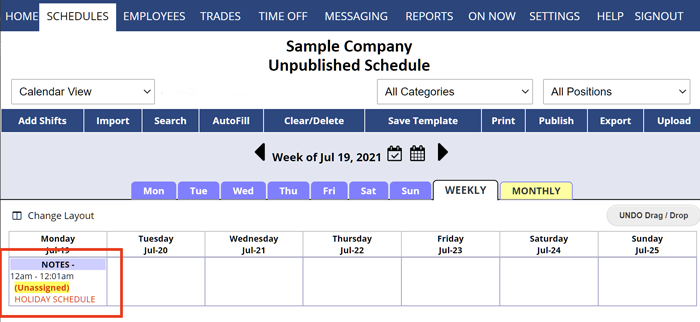Normally your schedule notes are added for the week and they appear at the bottom of the schedule and are sent along with each employee’s schedule when they are notified of their new published schedule. To add a note for one day, you can add a weekly note and designate the day (ex. MONDAY – Staff meeting).
Some users prefer that notes appear at the top of each day and also on the monthly calendar schedule view and this can be done by creating a new Position and then adding a “shift” for the notes. Ex. create a new Position called “-Notes” (prefacing the position with a space or hyphen will sort that position to the top of the display). Then click the day to add a new shift. Choose the “-Notes” Position and enter the notes details in the shift description field and leave the shift unassigned.
Here are examples of how a sample Notes shift appears on the By Employee and Calendar Weekly views:
show meetings on monthly month show weekly notes meeting reocurring meeting recurrring