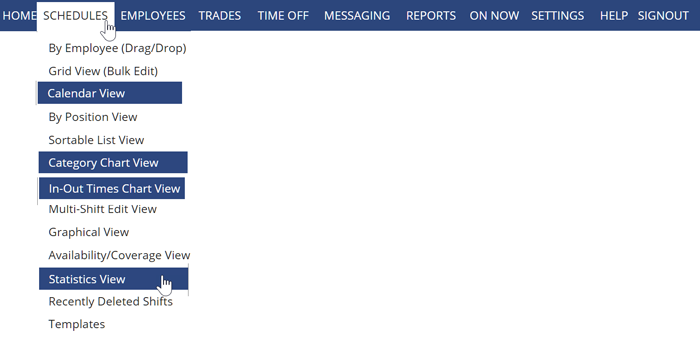 While you can view your schedules in a number of different Monthly views – all schedule creation is week-based, so all features like AutoFill and Import operate one a week at a time.
While you can view your schedules in a number of different Monthly views – all schedule creation is week-based, so all features like AutoFill and Import operate one a week at a time.
Though we do not offer monthly-scheduling features, you are able to view and publish your schedule data for multiple weeks at a time. So, each schedule needs to be created weekly by Importing a desired previous week or creating and Importing a saved Template. The Import feature copies in your shifts fairly quickly, so hopefully it won’t take too long to navigate to the week you want to create, click Import to copy in a previous week, then navigate to next week and repeat process.
For a help page and quick video on how Importing in WhenToWork, please see: → Create New Schedules
After you have created your weekly schedules, you are able to publish multiple weeks at a time. If you have your future weeks’ shifts scheduled, when you click the “Publish” button on the initial week, it will show all the future weeks that are available to be published. You simply need to click the radio button next to the date of the furthest week out you would like to publish and all previous weeks to that date will be published at one time. More about this topic can be found at: → PUBLISH Your Schedule
Please keep in mind that we DO NOT RECOMMEND publishing your schedule too far in advance, as inevitably there will be schedule changes (new employees, time-off, exited staff, availability of your staff or employment position changes) which will be much more cumbersome for you to change/update on each individual weekly schedule (no bulk editing of shifts over multiple weeks).
how to copy the schedule from month to month can i create a templet for the month