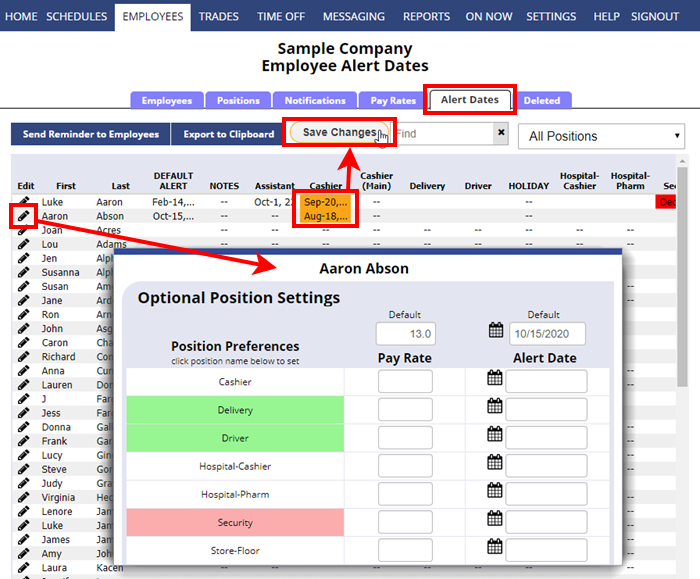Optional Alert Dates for Employees
Managers with permission to edit employees can set a default alert date for each employee, or set alert dates per Position for each employee. Alert dates can be used any time you want to be alerted about an employee when they are scheduled past a certain date. They can be used, for example, for certification dates to show you in advance if an employee is scheduled past their upcoming certification expiration date.
Alert dates do not prevent the employee from being scheduled, nor can employees see these dates when they sign in, but you can see the employee name highlighted in red on the By Employee and Availability schedule view, the Shift Change page, and on their Employee Details page if their alert date has passed. You also will see a warning on your manager homepage if any employees have an alert date in the next 30 days.
You also can send employees alert date reminders, ex. send a note to all employees with an alert date in the next month or three months, etc.
To Add/Edit and View Alert Dates:
From any page:
- In the top menu, hover over EMPLOYEES and choose Alert Date Grid
- Enter a default alert date in that column that will apply to all positions unless otherwise specified
- Click on the position for that employee to enter a specific date if different from the default or if it only applies to that position
- Click Save
- OR Click the pencil icon
 next to the employee name to open their Optional Position Settings window
next to the employee name to open their Optional Position Settings window - Add/Change the alert dates for the employee
- Click the Save button
- When you return to the employee Alert Date Grid, it will be updated with the newly entered information
certifications certification tracking reminders store employee certification dates w/ notifications of when they will expire certifications