You can use just the basic features of WhenToWork, or at no extra cost, you might want to consider some of our more advanced features, such as:
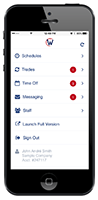 Access via our mobile app
Access via our mobile app
In addition to accessing schedules from any computer with internet service, you can use WhenToWork on the go, with our mobile app for iPhone, iPad, Android, Windows and Blackberry. Managers can see schedules and make quick changes, and employees can see their shifts, message their Managers and access all features you’ve enabled for them. →More
Know who has viewed or confirmed receipt of their schedule each week
Employees can choose to be sent their schedule when you publish and that email contains a special link they can click to confirm receipt. You can then use the By Employee schedule view to see at a glance who has:
![]() viewed their most up-to-date schedule online
viewed their most up-to-date schedule online
![]() confirmed receipt of their schedule.
confirmed receipt of their schedule.
This can be helpful in knowing who might need to be contacted to confirm that they know when to work. →More
Send schedule reminders to everyone working a certain day
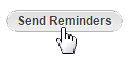
If you need to send a message to everyone working next weekend, for instance, you can use our “Schedule Reminders.” Choose the shift date or date range, enter a subject line and a message, and only those employees scheduled to work at that time from your selected list of employees will receive an email with your message and a list of their scheduled shifts. →More
 Set up automatic shift reminders
Set up automatic shift reminders
Pro Plan subscribers have the ability to let employees set up to be automatically reminded of their upcoming shift 24 hours and 1 hour before the shift – they can be notified via text, email, in-app push or via Alexa.
Allow employees to trade and pick up shifts
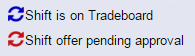 You can allow employees to trade shifts with one another or to pick up open shifts when they sign in. You can customize your Tradeboard settings, allowing employees to work out shifts among themselves — saving you time and effort. Allow them to trade and pick up shifts “at will” or require “manager approval” depending on how much control you need. →More
You can allow employees to trade shifts with one another or to pick up open shifts when they sign in. You can customize your Tradeboard settings, allowing employees to work out shifts among themselves — saving you time and effort. Allow them to trade and pick up shifts “at will” or require “manager approval” depending on how much control you need. →More
Let AutoFill work out your best schedule
![]() While you can create your shifts and assign them manually to each of your employees, the power of WhenToWork is concentrated in AutoFill: you can Import your shifts from a previous week or from a saved template, and use AutoFill to automatically assign your shifts for you – based on employee work time preferences and any constraints you’ve set. AutoFill will assign shifts in the best way for your employees, while making sure that you have your shifts covered. AutoFill can also help you distribute those “special” shifts more fairly, across all of your employees. →More
While you can create your shifts and assign them manually to each of your employees, the power of WhenToWork is concentrated in AutoFill: you can Import your shifts from a previous week or from a saved template, and use AutoFill to automatically assign your shifts for you – based on employee work time preferences and any constraints you’ve set. AutoFill will assign shifts in the best way for your employees, while making sure that you have your shifts covered. AutoFill can also help you distribute those “special” shifts more fairly, across all of your employees. →More
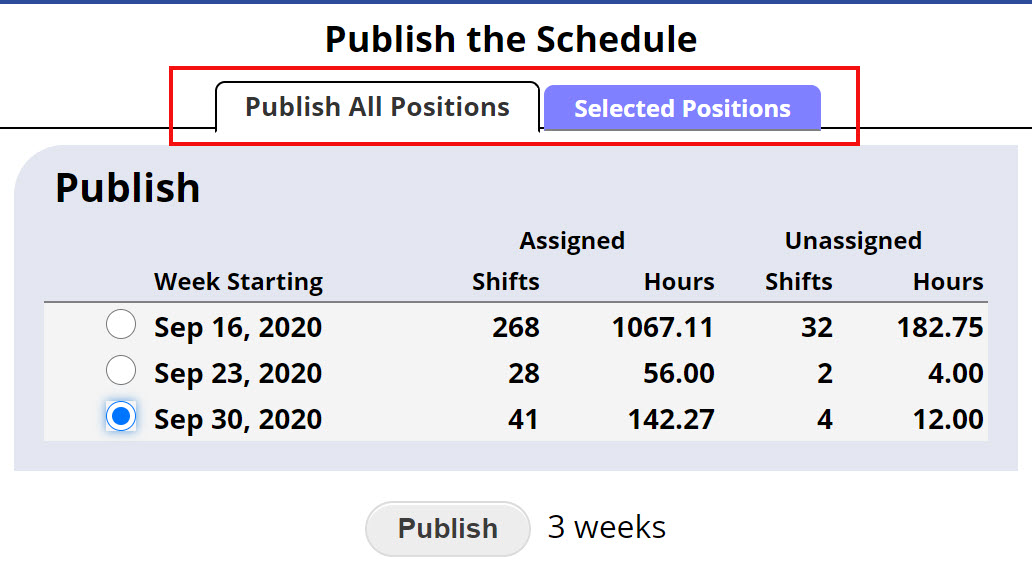 Publish All or Part of the Schedule
Publish All or Part of the Schedule
Publishing makes the schedule viewable by employees You can publish the full schedule or just certain positions or position groups. →More
Track Part-Time Employee Hours
![]() Set maximum weekly or daily hours and a monthly target — our system will help you keep part-time employees scheduled within their targeted hours. →More
Set maximum weekly or daily hours and a monthly target — our system will help you keep part-time employees scheduled within their targeted hours. →More
Try out our Analyze feature
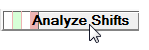 When employees update their work time preferences, their already scheduled shifts are not impacted — those preferences can be used by AutoFill at the time of scheduling.
When employees update their work time preferences, their already scheduled shifts are not impacted — those preferences can be used by AutoFill at the time of scheduling.
You can use the Analyze button on the Grid View or Sortable List schedule view to see how your assigned shifts currently line up with your employees’ current work time preferences or other constraints that might have changed after that schedule was created. →More
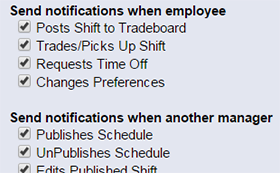 Advanced Notifications
Advanced Notifications
Managers and employees can set up their own email, text message addresses and in-app push notifications and choose which notifications they receive at each address. Managers with permission to edit employees can also set up notifications for employees. →More
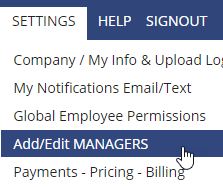 Set up other Managers to help with the scheduling
Set up other Managers to help with the scheduling
You can add as many additional managers as you like and set what functions each one can perform when they use their manager sign in. Adding managers does not affect the subscription cost. →More
Share Schedules with Third Parties
 You can use Google Calendar Export to see and share your up-to-date schedules. Whether you use Google Calendar on your phone or computer – create as many exports as you like of the full or just parts of the schedule to display on your Google Calendar. As changes are made in WhenToWork, your Google Calendar is automatically updated. Or you can create calendars for third party viewing of your schedules. Employees can export their calendars too and use them to set up automatic shift reminders, etc. (no more excuses!) →More
You can use Google Calendar Export to see and share your up-to-date schedules. Whether you use Google Calendar on your phone or computer – create as many exports as you like of the full or just parts of the schedule to display on your Google Calendar. As changes are made in WhenToWork, your Google Calendar is automatically updated. Or you can create calendars for third party viewing of your schedules. Employees can export their calendars too and use them to set up automatic shift reminders, etc. (no more excuses!) →More
“Bulk Edit” shifts in a week
Quickly change the assigned employee, start time or color, etc. of multiple shifts. →More
Have multiple usernames? Set up a “Switch List”
If you or your employees have logins for different accounts or simply have a manager and an employee login you can create a “switch list” to quickly toggle between your logins. →More
Restore Deleted Shifts and Employees
Your deleted shifts can be restored for 45 days and you can see details such as who deleted the shift and when. →More
Restore deleted employees any time. →More
Pro Plan Advanced Features
Explore all the advanced features included in the Pro Plan. . →More