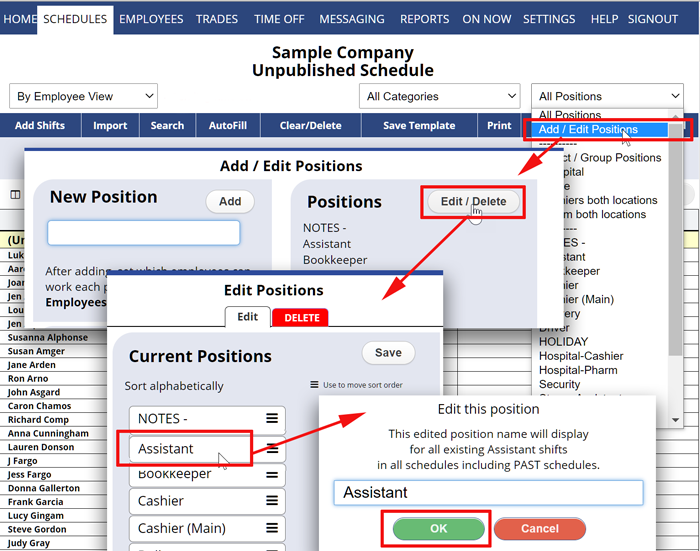Note that changing a position name will update it on all schedules past and future.
To Edit a Position (to change the way it displays on all schedules)
Managers with permission can from any page:
- In the top menu, click SCHEDULES
- In the positions dropdown, choose Add / Edit Positions
- Click the Edit/Delete button
- Click in the Position field you want to change
- Update the name
- Click OK
- Be sure to Click the Save button in the upper right
On all schedules, that Position label will be updated.
OR if you have a long list of positions you might prefer to go to the Employees>Positions Grid and narrow down the list using the “Find” box and then click the pencil under that position name to edit and click OK.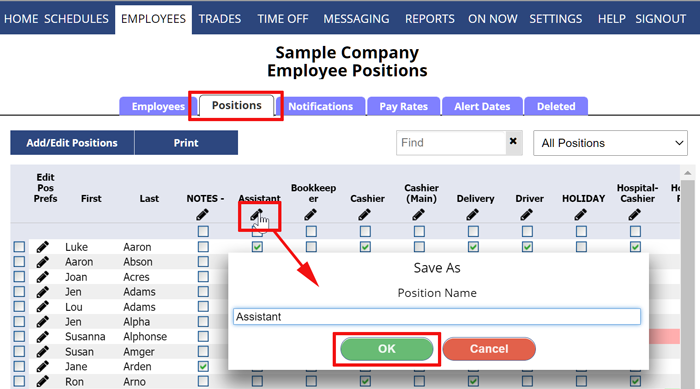
Note you can control the sort order of positions by dragging and dropping them and then clicking Save.
editing existing position names change the position name on all historical shifts as well position position positions