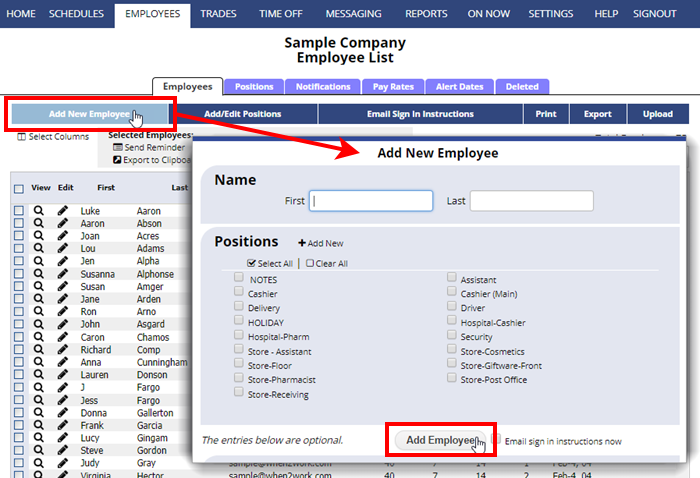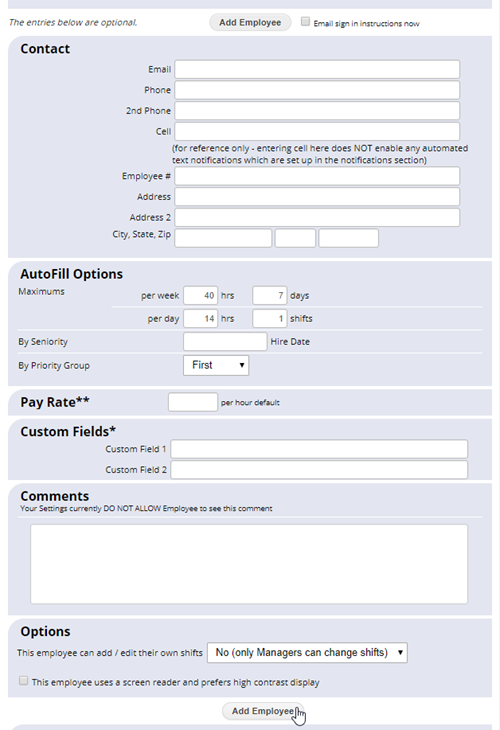You can add new employees at any time.
On paid accounts, if you exceed your paid employees level, you will see an alert link with options for upgrading your subscription.
You also can UPLOAD A FILE of new employees
To Add an Employee:
From any page:
- On the top menu, click EMPLOYEES to go to the Employees List page
- Click the Add New Employee button to open the Add Employee window
- Fill out the new employees information (The only required information is a first or last name and what Positions that employee can work)
- Click the Add Employee button
- The window will remain open for you to add another employee
- Click Close when you are finished adding employees
Note other items such as ‘AutoFill Maximums’ and ‘Work Time Preferences’ and email and text message notifications can be set in that same window:
You also can update or add any of these entries later using the Edit Employee window or the EMPLOYEES> Employees List Grid
Employees can sign in to their account add some of their own details such as:
- Email and text message addresses and notification options, which address should be set as their “reply to” address if a W2W message is forwarded to another employee or manager’s email address
- Employees can also stop email forwarding and notifications
You can allow employees to also enter:
- Work Time Preferences (which you can choose to ignore when AutoFilling or you can turn off this ability to add prefer and dislike times on the SETTINGS>Employee Permissions page)
- Positions Preferences (if you allow employees to set them)
- Phone numbers
- Street address
“add employee” add employee add employees add new employee add employee add employee add new employeeadd new employee entry of employees for scheduling purposes add employee add employee add employee add new staff add new staff adding new employee adding new employee add employee add employee add employee ADD EMPLOYEE ADD EMPLOYEE ADD EMPLOYEE adding profiles adding profiles adding new employee how to add employee add user add user add user How do I add an employee add new employees how to add an new employee to when to work