CREATE SCHEDULES – Quick Overview
Review Positions (Jobs) & Employees
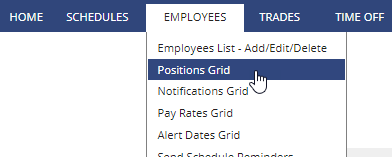 Verify that you have added the Positions (Jobs) that you want to use. →More
Verify that you have added the Positions (Jobs) that you want to use. →More
Set which employees can work each position on the Positions Grid →More
You also can add or upload new employees. → More
Your First Schedule
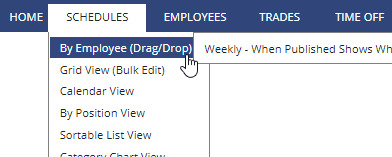 You are now ready to create your initial schedule. The easiest way to put in your first schedule is to add or upload a file of shifts from one of your previously prepared schedules. →More
You are now ready to create your initial schedule. The easiest way to put in your first schedule is to add or upload a file of shifts from one of your previously prepared schedules. →More
After entering your first schedule of shifts – your work is done…all that is left to do is Publish all or part of it, if you want to allow your employees to view it online. You can always make changes before or after Publishing. →More
Your future weeks’ scheduling can now be automated.
Future Weeks – Automatic Scheduling
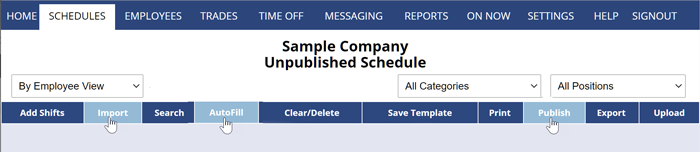
- Navigate to new week
- Import to bring in a saved template or previous week’s schedule (clearing the work assignments) and make any necessary changes to the shifts. Or you can Upload a csv file of shifts.
- AutoFill to automatically assign any unassigned shifts to the best employees for that particular week. AutoFill will use approved time off and any employee work-time preferences along with each employee’s maximum hours/shift per day/week constraints you have set to instantly create the best schedule possible.
- Publish all or part of the schedule to make it viewable by employees when they sign into their individual employee login. When you Publish, employees can also receive their schedules by email
Quickly send sign in instructions to all employees who have not yet signed in. →More
You can also control what employees can see and do when they sign in. →More
start building the system, step by step, how do i start