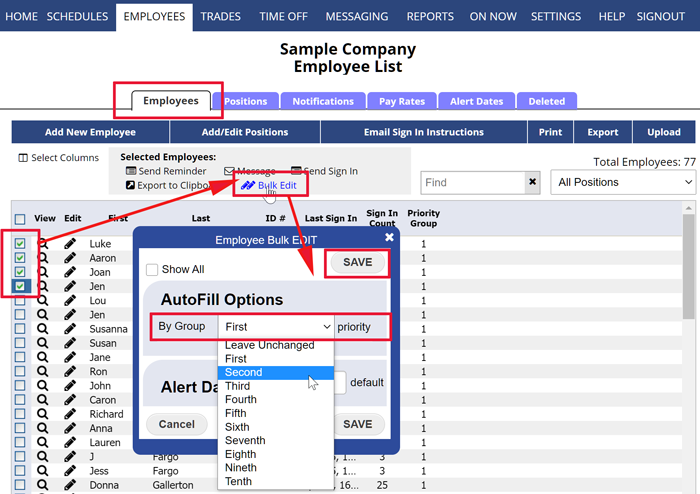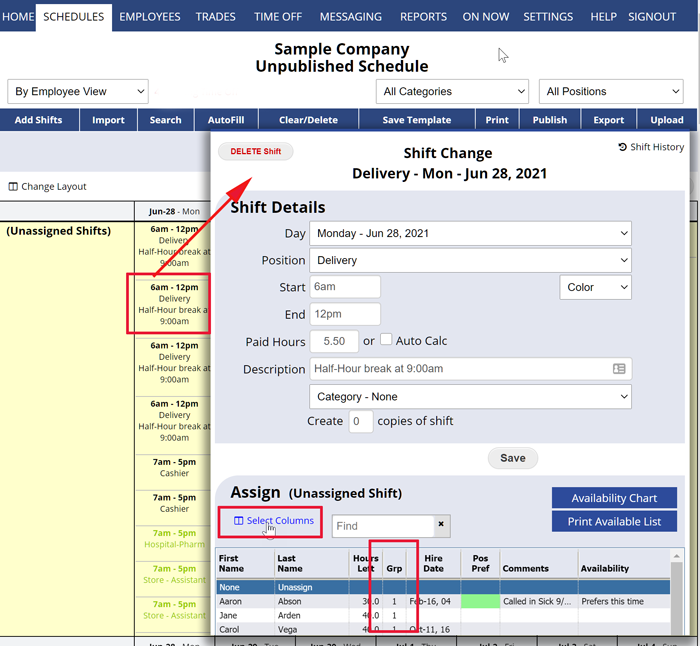You can set employees into scheduling “priority groups” to allow AutoFill to know which groups should be given the first opportunity to get their most preferred schedule.
Priority groups are set from 1-10 with one being the highest priority. This group will be assigned first when you AuitoFill, then group two etc.
Set each employee into a priority group
On the EMPLOYEES> List grid:
- Use the Select Columns link in the upper left to be sure you are seeing that priority group column.
- Then check off the employees you want to include in a group (sort, filter or use Find to show certain employees first if you like)
- and then you can click the “Bulk Edit” link above the grid.
- choose the group you want in the AutoFill Settings “By Group priority” section and click Save.
View employees by Priority Group
On the Employee List you can click the Priority Group column title to sort by that column.
In the Shift Change window you can also use the “Select Columns” to include that Priority Group column so that you can see and sort by that when assigning or reassigning a shift manually.
view employee by priority group add group change view emplyees by priority group